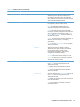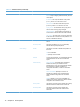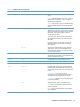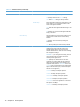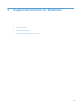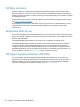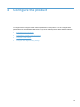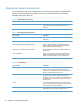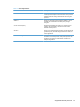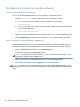- Hewlett-Packard All in One Printer User Manual
Table Of Contents
- Product basics
- Control panel
- Supported utilities for Windows
- Configure the product
- Load originals
- Scan and send documents
- Manage and maintain the product
- Solve problems
- Error codes
- Basic troubleshooting tips
- Restore factory settings
- Interpret control-panel status lights
- Control-panel message types
- Control-panel messages
- Installation problems
- Initialization or hardware problems
- Operation problems
- Product will not turn on
- Lamp stays on
- Scan does not start right away
- Only one side of a two-sided page scans
- Scanned pages are missing at the scan destination
- Scanned pages are out of order at the scan destination
- Optimize scanning and task speeds
- The scan is completely black or completely white
- Scanned images are not straight
- Scan files are too large
- Paper path problems
- Paper jamming, skewing, misfeeds, or multiple-page feeds
- Scanning fragile originals
- Paper does not feed correctly
- Originals are curling up in the output tray
- The bottom of the scanned image is cut off
- The scanned images have streaks or scratches
- An item loaded in the document feeder jams repeatedly
- Clear jams from the paper path
- Solve e-mail problems
- Solve network problems
- Contact HP Support
- Supplies and accessories
- Service and support
- Product specifications
- Regulatory information
- Index
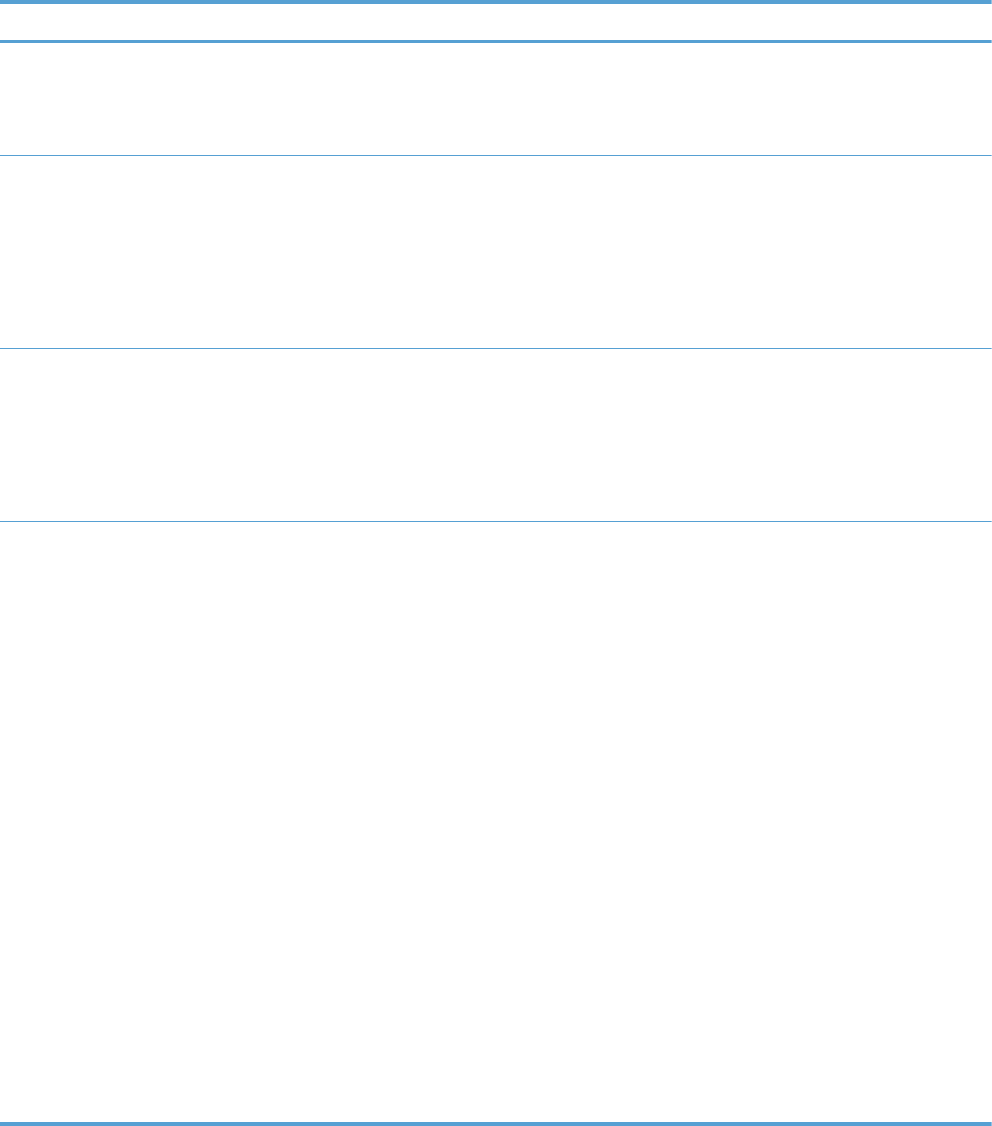
Table 2-2 Jetdirect menus (continued)
Menu item Sub-menu item Sub-menu item Values and Description
802.1X Reset 802.1X settings to factory defaults.
No (default): Retain current 802.1X settings.
Yes: Reset 802.1X settings to factory defaults.
Enable Wipe Most configuration settings are erased during a cold
reset. However, you can indicate whether to also
erase stored digital certificates.
Yes: Erase all stored digital certificates during a cold
reset.
No (default): Do not erase stored digital certificates
during a cold reset.
Reset Security Specify whether the current security settings on the
Jetdirect server will be saved or reset to factory
defaults.
No (default): The current security settings are
maintained.
Yes: Security settings are reset to factory defaults.
Link Speed The link speed and communication mode of the
Jetdirect server must match the network. The
available settings depend on the product and
installed Jetdirect server. Select one of the following
link configuration settings:
CAUTION: If you change the link setting, network
communications with the Jetdirect server and
network product might be lost.
Auto (default): The Jetdirect server uses auto-
negotiation to configure itself with the highest link
speed and communication mode allowed. If auto-
negotiation fails, either the 100TX Half value or the
10T Half value is set depending on the detected link
speed of the hub/switch port. (A 1000T half-duplex
selection is not supported.)
10T Half: 10 Mbps, half-duplex operation.
10T Full: 10 Mbps, full-duplex operation.
100TX Half: 100 Mbps, half-duplex operation.
100TX Full: 100 Mbps, full-duplex operation.
100TX Auto: Limits auto-negotiation to a maximum
link speed of 100 Mbps.
1000T Full: 1000 Mbps, full-duplex operation.
16 Chapter 2 Control panel