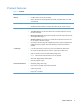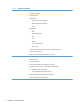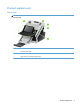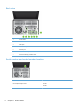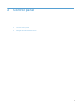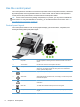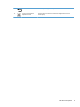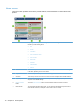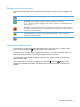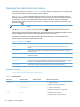- Hewlett-Packard All in One Printer User Manual
Table Of Contents
- Product basics
- Control panel
- Supported utilities for Windows
- Configure the product
- Load originals
- Scan and send documents
- Manage and maintain the product
- Solve problems
- Error codes
- Basic troubleshooting tips
- Restore factory settings
- Interpret control-panel status lights
- Control-panel message types
- Control-panel messages
- Installation problems
- Initialization or hardware problems
- Operation problems
- Product will not turn on
- Lamp stays on
- Scan does not start right away
- Only one side of a two-sided page scans
- Scanned pages are missing at the scan destination
- Scanned pages are out of order at the scan destination
- Optimize scanning and task speeds
- The scan is completely black or completely white
- Scanned images are not straight
- Scan files are too large
- Paper path problems
- Paper jamming, skewing, misfeeds, or multiple-page feeds
- Scanning fragile originals
- Paper does not feed correctly
- Originals are curling up in the output tray
- The bottom of the scanned image is cut off
- The scanned images have streaks or scratches
- An item loaded in the document feeder jams repeatedly
- Clear jams from the paper path
- Solve e-mail problems
- Solve network problems
- Contact HP Support
- Supplies and accessories
- Service and support
- Product specifications
- Regulatory information
- Index
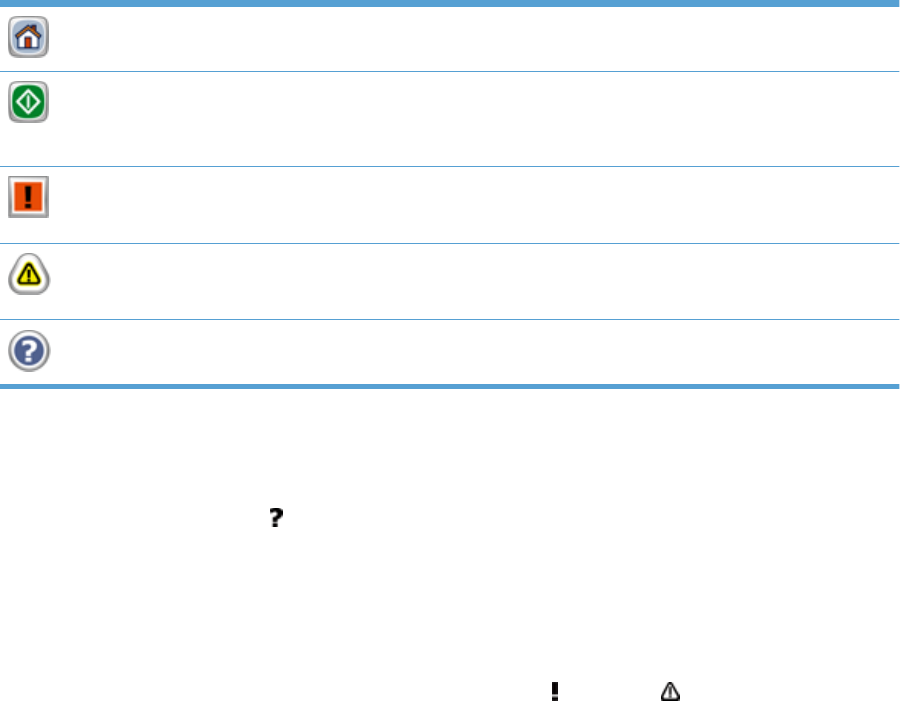
Buttons on the touch screen
The touch screen provides information about the product status. Various buttons can appear in this
area.
Home button. Touch this button to go to the Home screen from any other screen.
Start button. Touch this button to begin the action for the feature that you are using.
NOTE: The name of this button changes for each feature. For example, in the digital fax feature, the
button is named Send Fax.
Error button. This button appears whenever the product has an error that requires attention before it
can continue. Touch the Error button to see a message that describes the error. The message also has
instructions for solving the problem.
Warning button. This button appears when the product has a problem but can continue functioning.
Touch the Warning button to see a message that describes the problem. The message also has
instructions for solving the problem.
Help button. Touch this button to open the built-in online Help system.
Control-panel help system
The product has a built-in Help system that explains how to use each screen. To open the Help
system, touch the Help button
in the upper-right corner of the screen.
For some screens, the Help opens to a global menu where you can search for specific topics. You
can browse through the menu structure by touching the buttons in the menu.
For screens that contain settings for individual jobs, the Help opens to a topic that explains the
options for that screen.
If the product alerts you of an error or warning, touch the error
or warning button to open a
message that describes the problem. The message also contains instructions to help solve the
problem.
Use the control panel 11