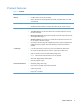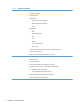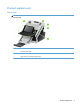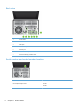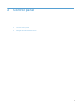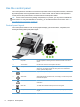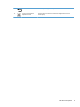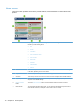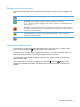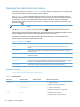- Hewlett-Packard All in One Printer User Manual
Table Of Contents
- Product basics
- Control panel
- Supported utilities for Windows
- Configure the product
- Load originals
- Scan and send documents
- Manage and maintain the product
- Solve problems
- Error codes
- Basic troubleshooting tips
- Restore factory settings
- Interpret control-panel status lights
- Control-panel message types
- Control-panel messages
- Installation problems
- Initialization or hardware problems
- Operation problems
- Product will not turn on
- Lamp stays on
- Scan does not start right away
- Only one side of a two-sided page scans
- Scanned pages are missing at the scan destination
- Scanned pages are out of order at the scan destination
- Optimize scanning and task speeds
- The scan is completely black or completely white
- Scanned images are not straight
- Scan files are too large
- Paper path problems
- Paper jamming, skewing, misfeeds, or multiple-page feeds
- Scanning fragile originals
- Paper does not feed correctly
- Originals are curling up in the output tray
- The bottom of the scanned image is cut off
- The scanned images have streaks or scratches
- An item loaded in the document feeder jams repeatedly
- Clear jams from the paper path
- Solve e-mail problems
- Solve network problems
- Contact HP Support
- Supplies and accessories
- Service and support
- Product specifications
- Regulatory information
- Index
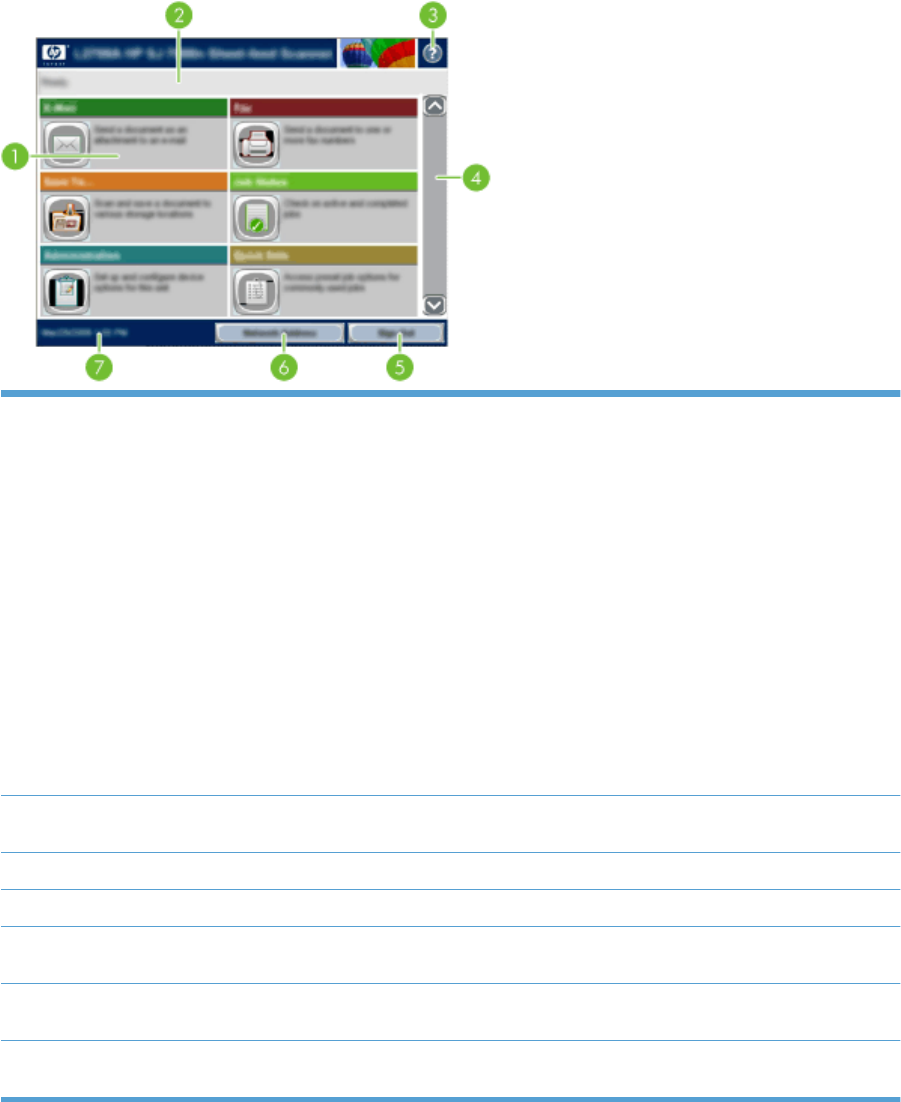
Home screen
The home screen provides access to the product features, and it indicates the current status of the
product.
1 Features Depending on how the product is configured, the features that appear in this area can
include any of the following items:
● Fax
●
E-mail
● Job Status
● Save to Network Folder
●
Save to USB
● Quick Sets
●
Workflow
● Administration
● Service
2 Product status line The status line provides information about the overall product status. Various buttons appear
in this area, depending on the current status.
3 Help button Touch the Help button to open the embedded help system.
4 Scroll bar Touch the up or down arrows on the scroll bar to see the complete list of available features.
5 Sign In/Sign Out Touch this button to sign in or sign out of the product. After you sign out, the product restores
all options to the default settings.
6 Network Address
button
Touch the Network Address button to find information about the network connection.
7 Date and time The current date and time appear here. You can select the format that the product uses to
show the date and time, for example 12-hour format or 24-hour format.
10 Chapter 2 Control panel