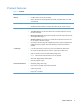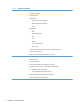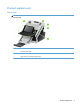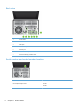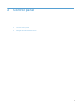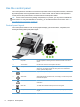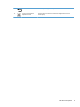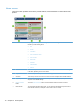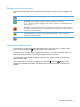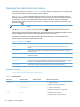- Hewlett-Packard All in One Printer User Manual
Table Of Contents
- Product basics
- Control panel
- Supported utilities for Windows
- Configure the product
- Load originals
- Scan and send documents
- Manage and maintain the product
- Solve problems
- Error codes
- Basic troubleshooting tips
- Restore factory settings
- Interpret control-panel status lights
- Control-panel message types
- Control-panel messages
- Installation problems
- Initialization or hardware problems
- Operation problems
- Product will not turn on
- Lamp stays on
- Scan does not start right away
- Only one side of a two-sided page scans
- Scanned pages are missing at the scan destination
- Scanned pages are out of order at the scan destination
- Optimize scanning and task speeds
- The scan is completely black or completely white
- Scanned images are not straight
- Scan files are too large
- Paper path problems
- Paper jamming, skewing, misfeeds, or multiple-page feeds
- Scanning fragile originals
- Paper does not feed correctly
- Originals are curling up in the output tray
- The bottom of the scanned image is cut off
- The scanned images have streaks or scratches
- An item loaded in the document feeder jams repeatedly
- Clear jams from the paper path
- Solve e-mail problems
- Solve network problems
- Contact HP Support
- Supplies and accessories
- Service and support
- Product specifications
- Regulatory information
- Index
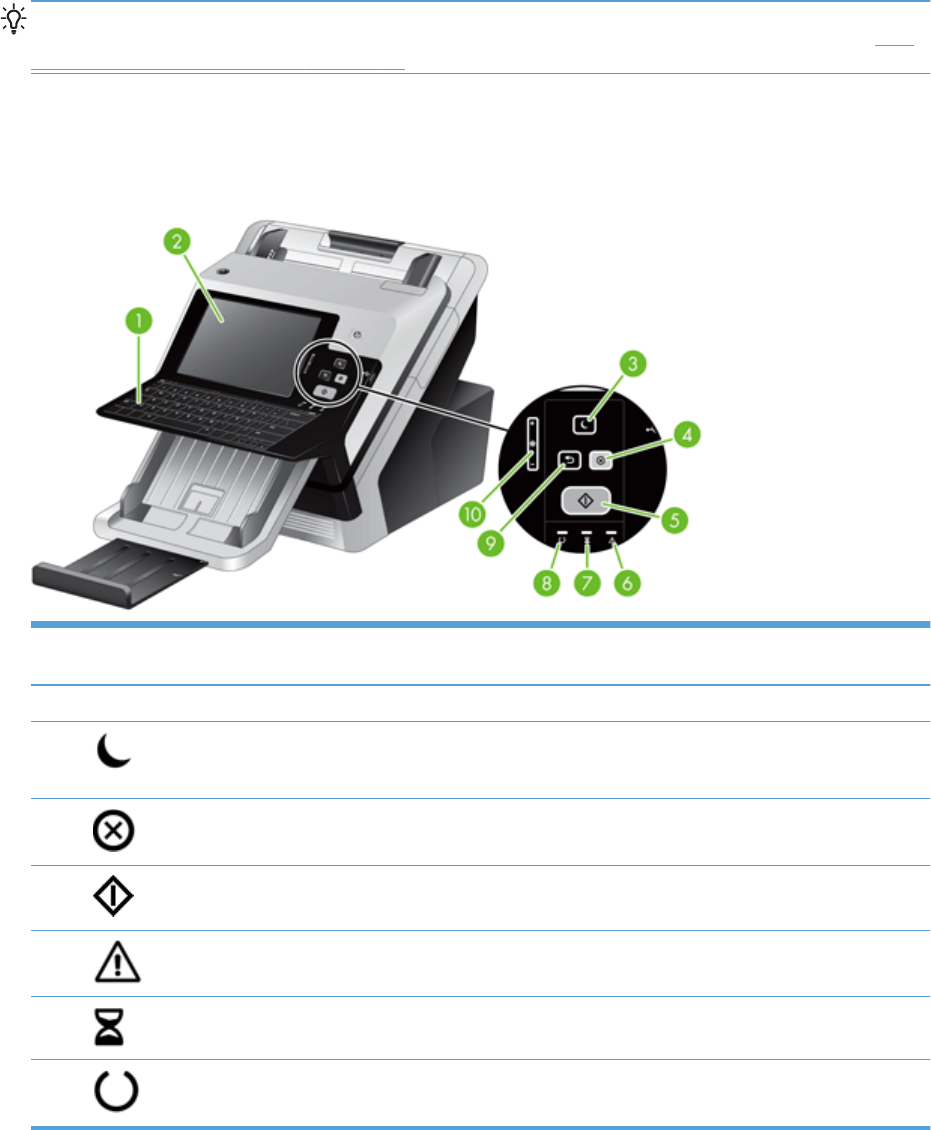
Use the control panel
The control panel has an SVGA touch screen that provides access to all product functions, virtual and
physical keyboard, and a keypad with buttons for common tasks. Use the buttons and keyboard to
control jobs and the product status. The LEDs indicate overall product status.
TIP: If touch screen touches are yielding unexpected (or no) results, you may need to calibrate the
touch screen. To verify that calibration is necessary, you should first test the touch screen. See
Test
and calibrate the touch screen on page 59.
Control-panel layout
The control panel includes a touch screen graphical display, job-control buttons, a keyboard, and
three light-emitting diode (LED) status lights.
1 Keyboard Use the keyboard for entering text and numbers into fields on the touch
screen.
2 Touch screen Use the touch screen to access product functions.
3
Sleep button If the product is inactive for a long period of time, it automatically enters a
sleep mode. To place the product into sleep mode or to reactivate the
product, press the Sleep button.
4
Stop button Stops the active job and opens the Job Status screen.
5
Start button Starts digital sending (e-mail and fax, for example), or continues a job that
has been interrupted.
6
Attention LED The Attention LED indicates that the product has a condition that requires
intervention.
7
Data LED The Data LED indicates that the product is receiving data.
8
Ready LED The Ready LED indicates that the product is ready to begin processing
any job.
8 Chapter 2 Control panel