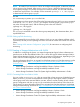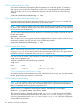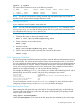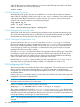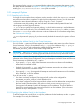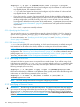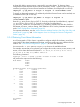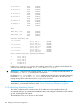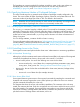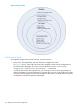Managing HP Serviceguard A.12.00.00 for Linux, June 2014
When all disk groups have been deported, you must issue the following command on all cluster
nodes to allow them to access the disk groups:
vxdctl enable
5.1.13.9 Re-Importing Disk Groups
After deporting disk groups, they are not available for use on the node until they are imported
again either by a package control script or with a vxdg import command. If you need to import
a disk group manually for maintenance or other purposes, you import it, start up all its logical
volumes, and mount file systems as in the following example:
vxdg import dg_01
vxvol -g dg_01 startall
mount /dev/vx/dsk/dg_01/myvol /mountpoint
5.1.13.10 Package Startup Time with VxVM
With VxVM, each disk group is imported by the package control script that uses the disk group.
This means that cluster startup time is not affected, but individual package startup time might be
increased because VxVM imports the disk group at the time of package start up.
5.1.13.11 Clearimport at System Reboot Time
At system reboot time, the cmcluster RC script does a vxdisk clearimport on all disks
formerly imported by the system, provided they have the noautoimport flag set, and provided
they are not currently imported by another running node. The clearimport clears the host ID
on the disk group, to allow any node that is connected to the disk group to import it when the
package moves from one node to another.
Using the clearimport at reboot time allows Serviceguard to clean up following a node failure,
for example, a system crash during a power failure. Disks that were imported at the time of the
failure still have the node’s ID written on them, and this ID must be cleared before the rebooting
node or any other node can import them with a package control script.
Note that the clearimport is done for disks previously imported with noautoimport set on
any system that has Serviceguard installed, whether it is configured in a cluster or not.
5.2 Configuring the Cluster
This section describes how to define the basic cluster configuration. This must be done on a system
that is not part of a Serviceguard cluster (that is, on which Serviceguard is installed but not
configured). You can do this in Serviceguard Manager from any node, or from the command line
as described below.
Use the cmquerycl command to specify a set of nodes to be included in the cluster and to generate
a template for the cluster configuration file.
IMPORTANT: See NODE_NAME under “Cluster Configuration Parameters” (page 89) for important
information about restrictions on the node name.
Here is an example of the command (enter it all one line):
cmquerycl -v -C $SGCONF/clust1.conf -n ftsys9 -n ftsys10
This creates a template file, by default /usr/local/cmcluster/clust1.conf (for Red Hat
Enterprise Linux) and/opt/cmcluster/clust1.conf (for SUSE Linux Enterprise Server). In this
output file, keywords are separated from definitions by white space. Comments are permitted, and
must be preceded by a pound sign (#) in the far left column.
NOTE: HP strongly recommends that you modify the file so as to send heartbeat over all possible
networks.
164 Building an HA Cluster Configuration