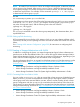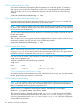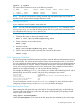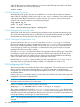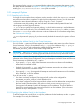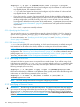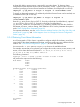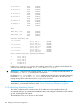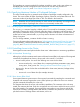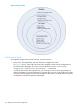Managing HP Serviceguard A.12.00.00 for Linux, June 2014
NOTE: Be careful if you use YAST or YAST2 to configure volume groups, as that may cause all
volume groups to be activated. After running YAST or YAST2, check that volume groups for
Serviceguard packages not currently running have not been activated, and use LVM commands
to deactivate any that have. For example, use the command vgchange -a n /dev/sgvg00
to deactivate the volume group sgvg00.
Red Hat
It is not necessary to prevent vgscan on Red Hat.
To deactivate any volume groups that will be under Serviceguard control, add vgchange commands
to the end of /etc/rc.d/rc.sysinit; for example, if volume groups sgvg00 and sgvg01
are under Serviceguard control, add the following lines to the end of the file:
vgchange -a n /dev/sgvg00
vgchange -a n /dev/sgvg01
The vgchange commands activate the volume groups temporarily, then deactivate them; this is
expected behavior.
5.1.12.8 Setting up Disk Monitoring
HP Serviceguard for Linux includes a Disk Monitor which you can use to detect problems in disk
connectivity. This lets you fail a package over from one node to another in the event of a disk link
failure.
See “Creating a Disk Monitor Configuration” (page 209) for instructions on configuring disk
monitoring.
5.1.13 Creating a Storage Infrastructure with VxVM
In addition to configuring the cluster, you create the appropriate logical volume infrastructure to
provide access to data from different nodes. This is done with Logical Volume Manager (LVM) or
Veritas Volume Manager (VxVM). You can also use a mixture of volume types, depending on your
needs. LVM and VxVM configuration are done before cluster configuration.
For more information about how to migrate from LVM data storage to VxVM data storage, see the
following documents at https://sort.symantec.com/documents/doc_details/sfha/6.0.1/Linux/
ProductGuides/:
• Veritas Storage Foundation and High Availability Solutions, Solutions Guide
• Veritas Storage Foundation and High Availability Installation Guide
• Veritas Storage Foundation Cluster File System High Availability Administrator's Guide
5.1.13.1 Converting Disks from LVM to VxVM
You can use the vxvmconvert(1m) utility to convert LVM volume groups into VxVM disk groups.
Before you do this, you must not deactivate the volume group or any logical volumes. The LVM
volume group must not be mounted. Before you start, ensure to create a backup of each volume
group’s configuration with the vgcfgbackup command and make a backup of the data in the
volume group. For more information about how to migrate from LVM data storage to VxVM data
storage, see the following documents at https://sort.symantec.com/documents/doc_details/sfha/
6.0.1/Linux/ProductGuides/:
• Veritas Storage Foundation and High Availability Solutions, Solutions Guide
• Veritas Storage Foundation and High Availability Installation Guide
• Veritas Storage Foundation Cluster File System High Availability Administrator's Guide
5.1 Preparing Your Systems 161