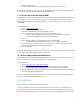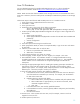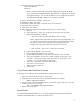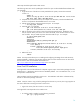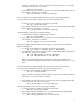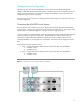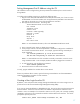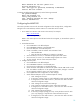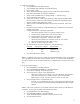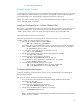HP Serviceguard for Linux Version A.11.18 Deployment Guide, August 2008
18
Enter Password for new user jsmith:*****
Re-enter Password:*****
Info: User Type not specified, defaulting to Advanced.
Success: New user created
To change the default manage password, use the following command:
set password manage
Enter new password:****
Verify new password:****
Info: Changing password for user: manage
Success: Password set
Configuring the MSA2000
This section provides instructions for the initial configuration of the storage device, configuration
settings for the connected hosts, and the creation of a virtual disk and its volumes.
1. Go to SMU from a browser with access to the network, for example:
http://16.89.84.235
login: manage/manage
NOTE: If the menu options in the left hand column do not appear, try the “Refresh” option in
the browser.
2. Set the date and time.
a. Click “MANAGE“ in the left-hand pane.
b. Click “GENERAL CONFIG” in the left-hand pane.
c. Click “set date/time” in the left-hand pane.
d. If NTP is available, locate the “Obtain Time with NTP” frame.
i. Select Enable NTP
ii. Enter the NTP Server Address, for example 15.36.88.4
e. Set current date, if incorrect, in “Set MSA Storage System Date” frame.
f. Set current time, if incorrect, in “Set MSA Storage System Time” frame.
g. To save changes, click the “Save Date/Time” button.
3. Configure the host ports
a. Click “MANAGE“ in the left-hand pane.
b. Click “GENERAL CONFIG” in the left-hand pane.
c. Click “host port configuration” in the left-hand pane.
d. Set the Controller Link Speeds to match the link speed of the FC HBA cards on each
host. The default is 4 GBit/sec. If the speed does not match, change it in each of
the “Link Speed” pull-down menus in the top two frames.
e. Click “Update Host Port Configuration” to save changes.
f. Set the Advanced Options (in the “Advanced Options” frame).
i. Click “Change FC Loop ID”.
ii. If necessary, change Loop ID to “Soft” (default) for each controller module.
iii. If changed, click “Save and Continue..”, otherwise click “Return to Main
Host Port Configuration Page”.
iv. Click “Change FC Port Interconnect Settings”.
v. In the “Host Port Configuration” frame, select “Interconnected”.
vi. If changed, click “Save and Continue..”, otherwise click “Return to Main
Host Port Configuration Page”.
vii. Click “Change Host Port Topology”.
viii. If necessary, change Topology to “Loop” in the pull-down menu for each
port. Loop topology is required with “Interconnected” host ports.
ix. If changed, click “Save and Continue..”, otherwise click “Return to Main
Host Port Configuration Page”.