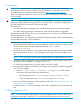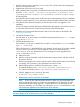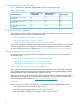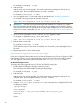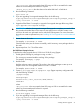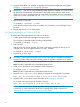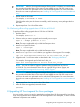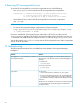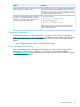HP Serviceguard for Linux Base Version 12.00.00 Release Notes, May 2014
9 Removing HP Serviceguard for Linux
To remove HP Serviceguard for Linux and its components do one of the following:
• Use cmeasyinstall tool to remove the HP Serviceguard and its components:
#cmeasyinstall [-e <uninstall serviceguard>] {-n <nodes including execution node>}
{-j <location of Jetty server common across all nodes>}
[-l <do not add sgmgr user as ldap is configured on all the nodes>]
• Use traditional way to remove the HP Serviceguard for Linux and its components:
rpm —e <rpm>
NOTE:
• To remove Serviceguard Manager components from Jetty server path:
#/opt/hp/cmcluster/serviceguardmanager/Serviceguard_manager_setup
-l <jetty location> -o erase
If you have installed HP Serviceguard version earlier than A.12.00.00, you either use the
cmupgrade tool to upgrade to A.12.00.00 or remove the older versions manually using the rpm
-e command and install the HP Serviceguard for Linux A.12.00.00 using cmeasyinstall tool.
You can also use the cmeasyinstall tool to remove HP Serviceguard for Linux and its components
version 12.00.00 and later.
10 Troubleshooting
The following table describes how to troubleshoot issues related to Serviceguard Manager
installation:
SolutionProblem
You must create the sgmgr user manually and the password
must be same as on the other system. To create the sgmgr user
manually:
a. Add the user:
useradd sgmgr
b. Enter the password:
passwd sgmgr
The sgmgr user is not created during installation of
Serviceguard Manager.
For Local user:
• Check if PAM module is installed in your Linux system.
• If you do not find the required node in Serviceguard Manager,
try logging to that node through cli using login credentials;
this will confirm if the login credentials are valid for that node.
LDAP user:
Check if the user credentials are valid on the nodes where LDAP
is configured, then ensure that the logged in credentials are
working with LDAP.
Login failure
24