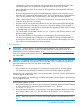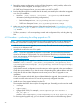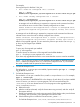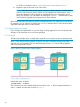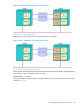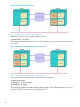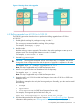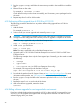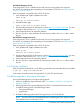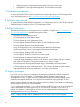HP Serviceguard A.11.20.20 for Linux Release Notes, March 2014
For example,
Serviceguard rpm for Red Hat 5 x86_64:
• For a node not configured into a cluster:
rpm -i --force
RedHat5/Serviceguard/x86_64/serviceguard-A.11.20.00-0.rhel5.x86_64.rpm
• For a node already configured into a cluster:
rpm -U --replacefiles
RedHat5/Serviceguard/x86_64/serviceguard-A.11.20.00-0.rhel5.x86_64.rpm
A message such as the following is expected as a response to the command and does
not indicate an error since this node is already configured into a cluster:
Cannot uninstall Serviceguard while a cluster is configured error:
%preun(serviceguard-<old_version> scriptlet failed, exit status
1
A message such as the following is expected as a response to the command and does not
indicate an error since this node is already configured into a cluster:
Cannot uninstall Serviceguard while a cluster is configured error:
%preun(serviceguard-<old_version>) scriptlet failed, exit status 1
After the Serviceguard upgrade, you can remove the previous rpm version. First use rpm -q
to show any Serviceguard rpm installed:
Example:
To query any Serviceguard rpm installed:
rpm -q serviceguard
To remove (erase) an old version of Serviceguard from the RPM database:
rpm -e --noscripts serviceguard-A.11.19.03-0
If you have only upgraded the kernel to a new errata then the deadman must be reinstalled.
NOTE: sg_pidentd or pidentd is not required to be reinstalled on Red Hat Enterprise
Linux 5, SUSE Linux Enterprise Server 10, or SUSE Linux Enterprise Server 11). Do this after
the errata is installed and the system has been rebooted.
6. For Red Hat Enterprise Linux:
Ensure that the sg_pidentd rpm is not installed, if present erase the rpm rpm -e --nodeps
sg_pidentd-3.0.19-2
7. For Red Hat Enterprise Linux:
Ensure that the authd rpm is installed. If not, install authd rpm from distro. For example,
#rpm -i <authd rpm>
Follow the instructions in the README file in the directory of each driver. If you have installed
a new OS version, you must run a convert program. This will convert the binary file
(cmclconfig) to its new release format. To run the program on the upgraded node,
enter:$SGGSBIN/convert
a. Reboot the node.
b. After the node has rebooted, verify the cluster status using cmviewcl, and also verify all
file systems with fsck.
c. Restart Serviceguard on this node using cmrunnode. Check that the node joins the cluster
successfully, and if necessary, move packages back onto the node.
d. Edit the following file to include the line:AUTOSTART_CMCLD = 1
For Red Hat Enterprise Linux: /usr/local/cmcluster/conf/cmcluster.rc
6 Compatibility and installation requirements 23