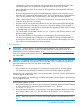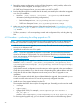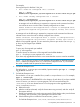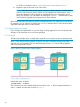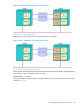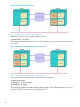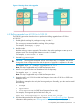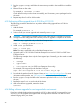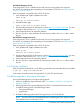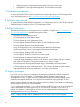HP Serviceguard A.11.20.20 for Linux Release Notes, March 2014
3. Record the storage configuration, such as all LVM information, and if possible, collect a list
of hardware disks configured, for example, sfdisk -l.
On SUSE Linux Enterprise Server, you may need to run YAST or YAST2.
4. Back up the following files on media that can be easily recovered by the node after its upgrade
or a new OS installation:
• Host files: /root/.rhosts, /etc/hosts, /etc/profile, and the network
information (including the bonding configurations):
◦ Red Hat Enterprise Linux :/etc/sysconfig/network-scripts/ifcfg*
◦ SUSE Linux Enterprise Server: /etc/sysconfig/network/ifcfg*
5. Make sure you have the latest versions of the software listed under “Pre-installation checklist
for Serviceguard” (page 13) and “Pre-installation checklist for Serviceguard Manager” (page
14)” sections.
• SG files: $SGCONF/*: all current package control and configuration files, including their log
files.
6.11 Procedure — performing the rolling upgrade on OS
NOTE: Warning messages might appear during rolling upgrade while a node is determining
the software version that is running. This is a normal occurrence and not a cause for concern.
1. Halt the node you want to upgrade (cmhaltnode). This will cause the node's packages to
start up on an adoptive node.
2. Upgrade the node to the new OS or patch.
NOTE: If you have upgraded the kernel to a new errata, you must rebuild the deadman
driver for the cluster to work properly. For more information about how to rebuild the deadman
driver, see Managing HP Serviceguard A.11.20.20 for Linux at http://www.hp.com/go/
linux-serviceguard-docs.
3. After completing the OS upgrade or installation for the node, restore all its previously saved
Host files: /root/.rhosts, /etc/hosts, /etc/profile, /etc/profile, /etc/
sysconfig/network/ifcfg*(or /etc/sysconfig/ network-scripts/ifcfg*)
and bonding files.
Verify that the network configurations are the same prior to the upgrade or the new installation.
Check the current interface eth0 has the same corresponding Mac address before and after.
4. Verify that all disks and their filesystems are the same prior to this OS upgrade or new
installation.
Check and compare with the disk layout collected before the upgrade. Use command vgscan
to make sure the node with new OS sees all its previously configured LVM disks.
5. Install the new Serviceguard release from the CD.
The examples that follow show only the Serviceguard rpm. Generally you also need to install:
• cmsnmpd
• sgproviders
• sgmgrpi (B03.31.00). For example, (Serviceguard rpm for Red Hat 5
x86_64):rpm -i
RedHat5/Serviceguard/x86_64/serviceguard-A.11.20.00-0.rhel5.x86_64.rpm
For Serviceguard upgrade only, you can choose to install with one of the following options:
22