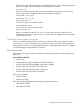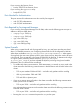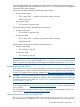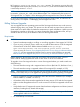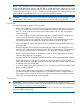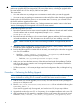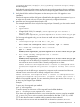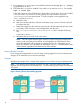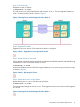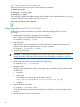HP Serviceguard A.11.20.00 for Linux Release Notes, August 2012
7. Ensure that the sg_pidentd rpm is not installed, if present erase the rpm rpm -e --nodeps
sg_pidentd-3.0.19-2
8. Ensure that the authd rpm is installed. If not, install authd rpm from distro. For example,
#rpm -i <authd rpm>
Follow the instructions in the README file in the directory of each driver. If you have installed
a new OS version, you must run a convert program. This will convert the binary file
(cmclconfig) to its new release format. To run the program on the upgraded node,
enter:$SGGSBIN/convert
a. Reboot the node.
b. After the node has rebooted, verify the cluster status using cmviewcl, and also verify all
file systems with fsck.
c. Restart Serviceguard on this node using cmrunnode. Check that the node joins the cluster
successfully, and if necessary, move packages back onto the node.
d. Edit /usr/local/cmcluster/conf/cmcluster.rc file to include the following
line:
AUTOSTART_CMCLD = 1
e. Repeat this process for each node in the cluster.
NOTE: Be sure to plan sufficient system capacity to allow moving the packages from
node to node during the process without an unacceptable loss of performance. If the
cluster fails before the rolling upgrade is complete (because of a catastrophic power
failure, for example), you can restart it by entering the cmruncl command from a node
which has been upgraded to the latest revision of the software.
Keeping Kernels Consistent
If you change kernel parameters as a part of doing a rolling upgrade, be sure to make the same
changes on all nodes that can run the same packages.
Example
The following example shows a simple rolling upgrade on two nodes running one package each.
NOTE: This and the following figures are from a use case in which the starting point of the
upgrade was Serviceguard A.11.19 and Red Hat 5.7, and the rolling upgrade was to Serviceguard
A.11.20.00.
Figure 1 Running Cluster Before Rolling Upgrade
18