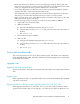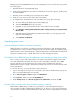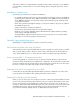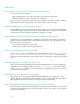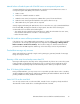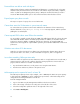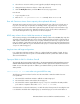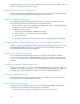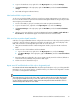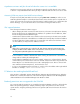HP StorageWorks SAN Virtualization Services Platform 3.0.4 Release Notes (5697-0763, November 2010)
DPM group. The newly added DPM will not join the old DPM group. To recover from this issue, perform
the following steps:
1. Manually delete the old (partial) DPM group.
2. Verify the front-end HBA list is the same for both DPMs, their rank is the opposite, and they have
the same WWNN.
3. Manually create a new DPM group consisting of the two DPMs.
4. Verify the correct exposure of the virtual disks in both DPMs.
5. To redistribute the virtual disk between the two DPMs in the group, do the following:
a. Go to the DPM groups display and select this DPM group.
b. Select the Virtual Disks tab in the lower pane.
c. Right-click on every virtual disk that needs to be moved back to the new DPM.
d. Select Manage > Manage Data Path Module/SVSP > Change Primary/Secondary Data Path
Module/SVSP.
e. After changing the primary DPM for all required virtual disks, go to the upper pane and
right-click on the DPM group.
f. Select Manage > Redistribute.
Operating system issues
Decreased DPM performance in VMware environment
DPM performance can decrease in a VMware environment with extensive I/O. The default Max IO
size that ESX servers can process before splitting the I/O is 32 MB. This setting can negatively impact
DPM performance. HP recommends that you change the default value of the Max IO size in Advanced
Settings for each ESX server to 128 KB. Reboot the server after changing the setting.
The Windows Server 2008 UAC prevents applications requiring admin privileges from working
Due to security concerns within organizations, users may be prevented from logging into the VSM
server with administrative privileges. The User Account Control (UAC) in Windows Server 2008
prevents applications like the SVSP Monitor from running unless an administrator authorizes
administrative privileges. Logging in without these privileges may result in an “Assertion failed” screen
for the SVSP Monitor.
To overcome this issue, a one-time procedure can be performed:
1. Log in to the VSM server using a user account that is part of the local administrators group only
(but not using the administrator account itself).
2. Go to Start > Programs > SVSP and right-click SVSP Monitor.
3. Click Properties, and then select the Compatibility tab.
4. Under Privilege Level, select Run this program as an administrator, and then click OK.
Windows offers to format newly discovered disks resulting in data loss
With Windows 2008 running on VSM servers, a dialog box occasionally appears asking if a
discovered disk should be formatted with the default set to yes. This also occurs when performing an
“import-in-place” for LUNs containing data and for SVSP setup volumes. Letting Windows format the
12