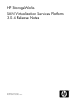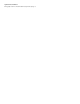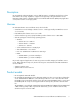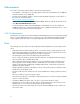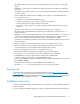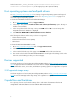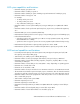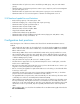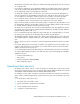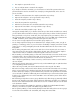HP StorageWorks SAN Virtualization Services Platform 3.0.4 Release Notes (5697-0763, November 2010)
• Maximum number of synchronous mirror virtual disks per DPM group: 128 (512 with 4 DPM
groups)
• Maximum number of total active asynchronous remote copies, snapclones, and concurrent migration
jobs per SVSP system: 512
• Maximum number of asynchronous mirror tasks (remote copies) per source virtual disk: 3
• Maximum number of cross-connected systems or domains for management over IP: 4
SVSP back-end capabilities and limitations
• Back-end array capacity of the SVSP system: 2 PB
• Total back-end target ports: 128 (32 arrays with 4 ports per array)
• Maximum number of paths per back-end LU: 8
• Maximum number of back-end LUs: 1024
• Maximum number of back-end paths: 4096
• Largest back-end LUN: 2047 GB
• Smallest back-end LUN: array dependent
• Maximum number of back-end LUNs per back-side initiator/target pair: 254 (LUNs 1–254)
• Maximum number of stripe set members: 16
Configuration best practices
The following are a list of directives that must be followed for the HP SAN Virtualization Services
Platform.
• SVSP 3.0 through SVSP 3.0.2 can be installed only on a 64–bit Windows 2008 Server Standard
Edition with SP2. SVSP 3.0.4 can be installed only on a 64–bit Windows 2008 Server Standard
Edition with SP2 or R2.
• Native QLogic HBAs drivers must be installed before VSM can be properly installed on a server.
• HP recommends that you place the setup virtual disks on three dedicated storage pools (that will
not be used for allocating any other virtual disks). These pools should be created on different arrays
or different RAID groups if possible.
• Using the VSM client requires a JRE version of 1.5.0.06 or greater.
• The VSM client is approved for use only with Internet Explorer version 7 and higher, or Mozilla
Firefox version 2.0 and higher.
• Before the initial launching of the VSM client, ensure you know which VSM server is active so you
target the correct (active) VSM server of the system.
• Before connecting an upgraded or replacement VSM server to the SAN, you should install all the
license keys on the server.
• Uninstalling an SVSP version may remove licenses that are installed by AutoPass, so check that
proper licenses are installed after the reinstallation of VSM software.
• An upgraded VSM no longer becomes active automatically. You must either stop the active VSM
or manually issue a failover command (from the Maintenance GUI).
• When installing a new VSM system, you must first connect only one VSM server to the SAN, create
the setup virtual disk, and only then connect the second VSM server to the SAN. If there are two
VSM servers on the same system that see each other on the SAN, but cannot find the setup virtual
disk because it was not yet created, they will repeatedly alternate between active and passive
states.
• When installing SVSP, you should run the installation file as an administrator (right-click and select
Run as Administrator).
8