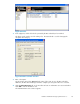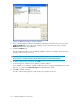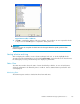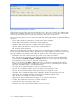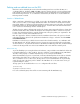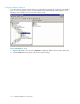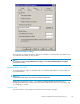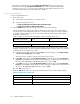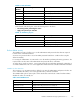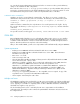HP StorageWorks Reference Information Storage System V1.5 Administrator Guide (T3559-96044, June 2006)
• Ensure that a scheduled event selecting Synchronize D eleted Items for the event type ex ists.
• Ensure that the event type Synchronize Deleted Items also exists. Synchronize Deleted Items
launches PTDelItems.exe. It also removes tombstoned items from the RISS based upon
user-initiated delete options within the Outlook User Interface.
Creating a Mail Attender rule
To create a M ail Attender rule:
1. In the Folders
tab:
a. Set the folders to be All Folders or another selection.
b. Select the following check boxes:
• Include the d
efault Recover Deleted Items folde r (Dumpster)
• Includ e all other Recover Deleted Items folders
2. In the Conditions tab, set the test message keywords. They are OR conditions.
Decide which
items are eligible to be deleted. The rule can select those items in the Dumpster
only, those
items in the Deleted Items folder only, or both locations. Only one of these conditions
is required. If both conditions are set, the rule will scan both the D eleted Items folder and the
Dumpster for eligible items.
For the cond
ition to select items in the Dumpster, set the test message k eywords to:
[MESSAGE_IN_DU MPSTER]
Equals
YES
For the condition to select items in the Deleted Items folder, set the test message keywords to:
[FOLDER_NAME]
Equals Deleted Items
To set the k
eyword conditions, edit the rule and navigate to the Conditions tab. To delete from the
dumpster
, set Step b below. To delete from the Deleted Items folder set Step c below. Set only those
conditions that are required for your system.
a. Select the top line of the conditions list. Click Edit. From the dialog box, select ANY condition
is the li
st is m e t (Logical OR),andclickOK.
The top l
ine of the conditions should now be ANY of these are met.
b. Select Add. Fr om the list select Test keyword condition. From the sub-list select Test message
keyword,andclickOK. From the Edit the Condition dialog box, edit the three value fields to be
the same as the [MESSAGE_IN_DUMPSTER] table above, and click OK.
c. Select
Add. From the list select Te st keyword condition.Fromthesub-list,selectTest message
keywor
d,andclickOK. From the Edit the Condition dialog box, edit the three value fields to be
thesameasthe[FOLDER_NAME]tableabove,andclickOK.
d. Click OK to save the rule.
3. Under
the Ac tions tab, define t wo actions: the list file Append to CSV and the Summary Report.
Table 61 Append to a CSV file
List Which Items?
List Messages
Report path
<filepath>\[RULE_DESCRIPTION].[MAILBOX_ALIAS].PTDelItems.pt.csv
CS V C
olumns
<see
table below>
Column Delimiter
Commas
138
Configuring Outlook or Lotus Notes