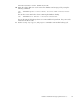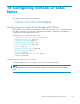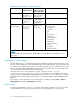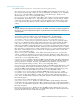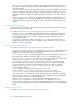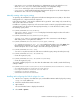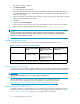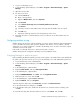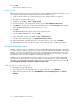HP StorageWorks Reference Information Storage System V1.5 Administrator Guide (T3559-96044, June 2006)
14. Click OK.
The Properties dialog box closes.
Publishing forms
After the forms registry has been created, publish the form using Outlook. Perform the following steps on
any computer with an Outlook client that can connect to the Exchange server.
1. Create an Outlook Profile accessing the Exchange server with the domain user (appuser) .
2. Run Outlook using the profile created.
3. In Outlook, s
elect To ols > Forms > Design a Form.
4. From the Look In list in the Design Form dialog box, select User Templates in File System.
5. Click Browse, select the drive containing the RISS Utilities CD, select the Exchange folder, and then
select the PERSISTMailItem form (PERSISTMailItem.oft).
6. Click OK.
The PERSIST
MailItem form appears in the Design Form dialog box.
7. Select the
PERSISTMailItem form, and click Open.
8. In the Form Editor window, select Tools > Forms > Publish Form as.
9. From the Look In drop-down list, select Organizational Forms Library.
10. In the Dis
play name and Form name boxes, enter PERSISTMailItem,andclickPublish.
11. After publishing the form, close the form editor without saving the form, and then close Outlook.
Setting up Information Stores
The RISS Scheduler p rocesses events that use data provided by Mail Attender For Exchange. When these
Scheduler events are defined, companion rules are inserted in the Mail Attender database. Before Mail
Attender can use the rules, information stores must be specifi ed for them. The information stores used
by Scheduler events are mailboxes and public folders. The Mail Attender rules are used to search the
informationstoresformessagesthatfitthecriteriadefinedintherules.
Mailboxes can be manually added or an Auto-Search can be set up. Since the m ailbox environment is
very dynamic, an Auto-Search should be set up to make sure the mailbox list is current. Additionally,
any SMTP or System Attendant information stores should be excluded and hidden from processing. All
journal m ailboxes should be exclud ed and hidden from processing.
Addin
g mailboxes using Mail Attender
To add mailboxes using Mail Attender:
1. In the left pane, click + by Information Stores to expand the folder. Select Mailboxes.
2. RightclickintherightpaneandselectAdd Mailboxes, From an Exchange Server,andBrowse
Netw
ork.
120
Configuring Outlook or Lotus Notes