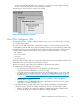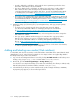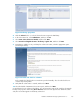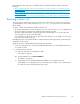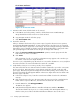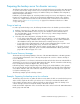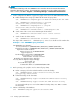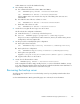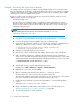HP StorageWorks Reference Information Storage System V1.5 Administrator Guide (T3559-96044, June 2006)
Figure 31 Provisioner status
3. Determine which smart cells failed and can be restored:
a. In the MBean view for the primary controller, click the button next to ListBrokenGroups.
Groups that failed and have not been re covere d are listed.
b. Copy GroupIDs and Roles of broken groups.
c. Click Back to MBean view.
4. Restore the smart cell:
After you determine which smart cell you want to restore, begin the other Provisioner o p eration,
RestoreSmartCellUsingGroupIDAndRole. A smart cell from the Free Pool (the group of unassigned
and empt y smart cells) is assigned as a restore target. The smart cell begins restoring its data. If the
data indexes were not backed up, then the smart cell will rebuild them before coming back online.
(This generally happens if the sm art cell was still open for storage when it failed.)
a. Under the RestoreCmar tC e llUsingGroupIDAndRole operation, enter the group ID in the first
field and the role in the second field.
b. Click Invoke.
If the assignment of a cell is s uccessful, a c onfirmation message appears. This can take up to
two minutes. Note the restore target information.
If an error occurs, verify that the group ID and role are correct. If the information is correct, verify that
thesmartcellneedstoberestoredandthatafreesmartcellisavailable.
5. Verify that the restore process is running correctly or has completed:
The smart cell should restore its data and indexes and then restart itself to o pen in the correct state.
(It does not reboot.) During the restore, restore appears next to the cell state on the View Cell
Space page. Afterward, assigned should appear next to both the primary and secondary cell. If
the restore has failed, the B ackupSystem MBean on that restore target will be listed as failed on the
Overview page of the PCC.
a. In the View Cell Space view, locate the restored smar t cell that is listed in the confirmation
message.
b. If the assigned smart cell is not in the restore state, the restor e process has completed and no
further action is required. Other wise, click the link to the smart cell in the restore state.
c. From the MBean list, click BackupSystemMBean.
The MBean view appears.
d. Verify that the RunningState attribute is 3 and the FailureReason attribute is No Failure.
This indicates that the restore process is occurring normally. If the RunningState attribute is 5,
then the restore process failed. Check the FailureReason attribute to discover the cause.
106
Backup system administration