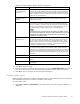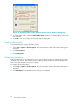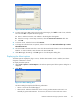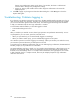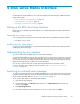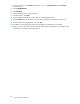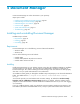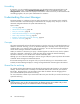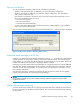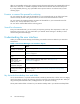HP StorageWorks Reference Information Storage System V1.4 User Guide (T3559-96028, December 2005)
4 RISS Lotus Notes Interfa ce
Use the RISS Lotus Notes Interface to view and work with archived email messages in IBM Lotus Notes.
Major topics include:
•
Setting up the RISS Lotus Notes Interface,page45
•
Understanding the user interface, page 45
•
Searching for archived email m essages, page 45
Setting up the RISS Lotus Notes Interface
Before you can use the RISS Lotus Notes Interface, your system administrator must firstinstalltheLotus
Notes plug-
in.
Supported Lotus Notes versions
Use one of the following supported versions of Lotus Notes when using the RISS Lotus Notes Interface:
• Lotus Notes 6.5.3 or 6.5.4
Installin
gtheLotusNotesplug-in
Contact yo
ur system administrator or refer to the RISS Administrator Guide for more information about
installing the Lotus Notes plug-in.
Understanding the user interface
You can use Lotus Notes to display and work with archived messages.
Your system administrator can archive email messages based on certain rules to reduce the size of your
mailbox. You can work with archived email messages as you would any email message. For instance,
you can reply to, forward, or delete an archived email message. Deleting an archived email message
deletes the message from your mailbox, but not from the system.
You can also use the search tools to locate archived documents (email messages or files).
For more information about setting up the search features, see "Searching for archived em ail
messages"onpage45.
Search
ing for archived email messages
To sear
ch for archive d documents, use the RISS Web Interface. You can cre ate a link in the Lotus Notes
navigation pane that takes you directly to the RISS Web Interface when clicked. For more information
about using the RISS Web Interface, see "RISS Web Interface" on page 17.
To set up a link that directs you to the RISS Web Interface:
1. Open Lotus Domino Designer.
2. On the
Design pane, click Resources (Lotus Notes 5.x) or Shared Resources (Lotus Notes 6.x),
and then click Images.
3. Click New Image Resource.
4. In th
eOpendialogbox,selectagraphictouseasanicononthelink. ClickOpen.
Reference Information Storage System User Guide
45