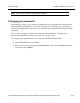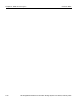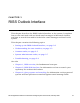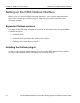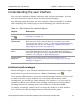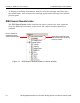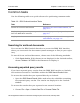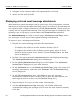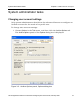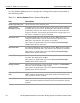HP StorageWorks Reference Information Storage System V1.1 User Guide (February 2005)
Understanding the user interface Chapter 3:
RISS Outlook Interface
HP StorageWorks Reference Information Storage System User Guide, February 2005 3-3
Understanding the user interface
You can use Outlook to display and work with archived messages. You can
also use the search tools to locate archived email messages.
The following table describes the user interface objects available in Outlook
after installing the Outlook plug-in and initializing your Outlook account.
Archived email messages
Email messages in your Outlook mailbox that have been archived are repre-
sented with a special icon known as a
Stub
(or
Tomb ston e
) icon ( ).
Your system administrator can archive email messages based on certain rules
to reduce the size of your mailbox. You can work with archived email
messages as you would any email message. For instance, you can reply to,
forward, or delete an archived email message. Deleting an archived email
message deletes the message from your mailbox, but not from RISS.
To display a message, double-click it to open the email in its own window.
You can also view the message from the Outlook preview pane.
Table 3-1: RISS Outlook User Interface Objects
Objects Description
Stub (or Tombstone)
icon:
Represents an archived email message. See
Archived email
messages
, on page 3-3
.
RISS Search
Results
folder
Contains the query results you have exported from the RISS
Web Interface if you exported directly to Outlook. See
RISS
Search Results folder
, on page 3-4
. For more information about
exporting query results, see
Chapter 2,
RISS Web Interface
,
Exporting query results
, on page 2-14
.
Search Archive
button
To search for archived messages, click Search Archive, which
opens the RISS Web Interface. Use the RISS Web Interface to
search for messages. For more information about the RISS Web
Interface, see
Chapter 2,
RISS Web Interface
.
Archive Options
dialog box
An advanced feature used by system administrators to
configure your Outlook account. See
Changing user account
settings
, on page 3-7
.