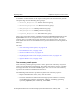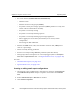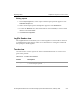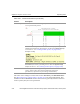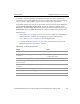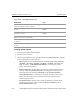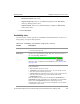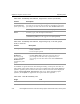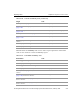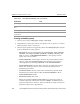HP StorageWorks Reference Information Storage System V1.1 Administrator Guide (February 2005)
LO
Chapter 2:
Platform Control Center
Reporting folder
2-88 HP StorageWorks Reference Information Storage System Administrator Guide, February 2005
Creating availability reports
1. Choose report type:
Hostgroup(s)
,
Host(s)
, or
Service(s)
.
2. Depending on report type, choose host group, host, or service; or choose
all host groups, hosts, or services.
3. Choose report options. You typically choose the
Report Period
(first option)
and use defaults for other options.
– Report Period
: Choose predefined period (
Last 24 Hours
,
Today
,
Yesterday
,
This Week
,
Last 7 Days
,
Last Week
,
This Month
,
Last Month
,
This Year
,
Last
Year
); or choose
* CUSTOM REPORT PERIOD *
, and specify custom
report start and end dates.
– Assume Initial States
: Choose
Yes
to assume any undetermined status
value is really the
First Assumed State
. Choosing
No
is equivalent to
choosing
Yes
, and choosing
Unspecified
as the
First Assumed State
.
– Assume State Retention
: Choose
Yes
to use last recorded status value
before PCC startup as status value assumed for periods when
monitoring was down.
– First Assumed State
: Choose status value assumed for periods when
monitoring was down. Has no effect if
Assume Initial States
is
No
or
Assume State Retention
is
Yes
.
– Backtracked Archives
:
Not used
–
Select the check box
Output in CSV Format
if you want the report in
comma-separated value format instead of HTML. Available only for
reports on all hosts or services. This is useful if you need to insert the
generated report into a spreadsheet.
From
single host
report
Service Detail view
, on page 2-53
, for
host
View Status Detail For This Host
From
single service
report
Availability report for host this service is
running on
View Availability Report For This Host
Table 2-67: Links
from
Availability view (continued)
Destination Link