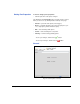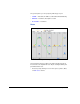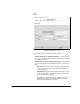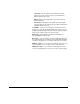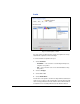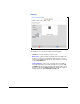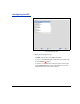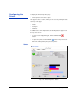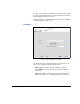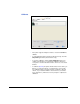HP RIP Software - User Guide
3-16 Configuring the Printer
Calibrate
• If the printer supports multiple resolutions, select the resolution to
calibrate.
• To read calibration patches that were printed previously, check the
Skip Printing checkbox (external device only).
• To reset the calibration, click the Reset Calibration button. The
software asks whether to reset all printer calibration. Click No to
reset just the current media and resolution, click Yes to rest all cali-
brations.
• To calibrate (linearize) the printer, click the button for the device you
want to use (onboard “camera” or external device, if connected).
The calibration patches are printed and are read by the onboard
camera, or you read them with the external device (see manufac-
turer’s instructions). Follow the onscreen prompts to complete the
calibration.
Fig. 3-12. Printer Properties - Calibrate