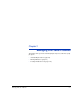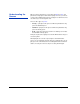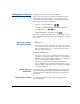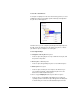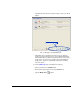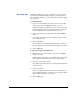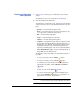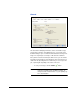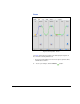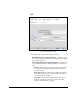HP RIP Software - User Guide
2-6 Working with Queues
Archiving Jobs Individual or multiple jobs, in input or output queues, can be saved to
disk outside of the HP RIP Software file system. You may want to do
this for archiving or backup, or to move jobs between HP RIPs on differ-
ent computers.
To archive print jobs:
1. Select one or more print jobs from queues in the tree view, right-
click the job(s), and select Archive... from the icon menu.
A dialog box appears, prompting you to enter a name for the folder
that will contain the archive. The archive will contain several sub-
folders that will contain the component files for each job.
2. Enter a new name for the archive folder, then click the Archive
button.
The software asks whether you are sure that you want to archive
the selected job or jobs.
3. Click the Yes button.
The archiving begins immediately. When archiving is complete, a
message appears informing you that the archiving was successful.
4. Click the OK button.
To import previously archived print jobs:
1. Right-click the server name in the tree view, and select Import...
from the icon menu.
A dialox appears that enables you to navigate to the archive folder
that contains the archived job or jobs that you want to import.
2. Select the archive folder to import.
The software asks whether you are sure that you want to import the
selected archive.
3. Click the Yes button.
Each job is imported back into the same queue from which it was
archived. When the import is complete, a message appears inform-
ing you that the import process is complete.
4. Click the OK button.