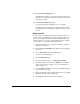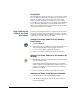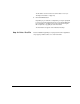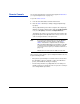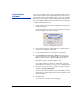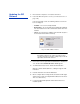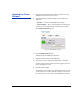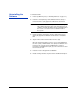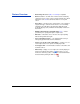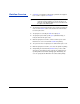HP RIP Software - User Guide
1-28 Updating the RIP Software
Updating the RIP
Software
1. Ensure that the computer is connected to the Internet.
2. Launch the RIP and open the console (see “Remote Console” on
page 1-26).
In the Server Details section, the following software version num-
bers are displayed:
• Installed — the version currently installed
• Downloaded — the version that was last downloaded, different
from the Installed version if the downloaded software was never
installed
• Latest — the latest version available on the HP FTP site (this is
checked each time the RIP is launched)
Note This feature uses a standard FTP connection to the site
ftp://update.colorspan.com. If this connection is unsuc-
cessful, your Internet connection settings may need to be
adjusted to allow FTP file transfers.
3. If the Latest version is higher than the Downloaded or Installed ver-
sion, a button marked Download version x.x.xx appears.
4. To download the Latest version, click the Download button.
When the software download finishes, a dialog box appears with
instructions.
5. Read the instructions and click the Yes button.
6. On the computer that is running the RIP, shut down the RIP (right-
click the tray icon and select Stop HP RIP Software from the menu.
Then close the browser.)
7. Locate the downloaded update file and double-click its icon to
install the update.
Fig. 1-10. RIP software versions