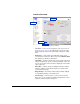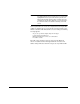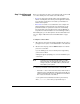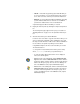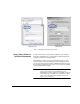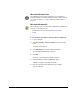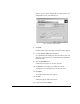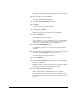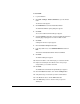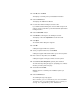HP RIP Software - User Guide
Installation 1-13
Interface Overview
• Tree Pane — shows all of the components of the server, such as
the ports, queues, process, and output device, plus the message
folders. Click any component to view details or change its configu-
ration.
• Detail Pane — shows status and configuration options for the
selected system components. Most screens include Related Tasks
links that take you directly to related tasks.
• Status Bar — shows the current status of key system components:
gray for normal/inactive, green for receiving a print job, red for error.
You can also click any of these buttons to display the current status
of the component.
• About Box — includes a button to display the About box (details
about the software) and a button that links to the Technical Ser-
vices Internet home page.
• Drag and Drop — the interface features drag-and-drop simplicity
for reprioritizing, deleting, or moving print jobs.
• Function keys — in the tree pane, you can use the Insert and
Delete keys on your computer keyboard to add and delete servers
and ports, and to delete jobs from queues.
Fig. 1-6. Interface overview
Status bar
About box
Detail pane
Tree pane