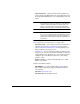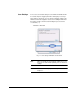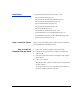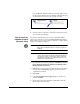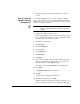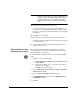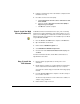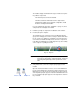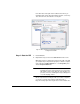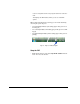HP RIP Software - User Guide
Installation 1-11
If the drive letter and/or path shown is different from where you
installed the RIP, change it by right-clicking “hp-ripsw,” select Prop-
erties from the menu, and enter the correct path.
Step 6: Start the RIP 1. Restart Windows.
2. Right-click the tray icon and select Start Server from the menu.
Optionally, launch your web browser and enter the URL of the RIP
(for example, http://computername/hp-ripsw). To find the computer
name, right-click the My Computer icon, select Properties
, and
click the Computer Name tab.
Note The first time you start the RIP, Microsoft Windows
Defender may ask for your permission to run some of the
RIP Software components. Allow all of the following com-
ponents to run: C3, ColorManagement, Input, Output, Pro-
cess, RIP, TrayApp, and UI.
On the computer that is running the RIP (not a remote computer),
you can also enter the URL as http://localhost/hp-ripsw or
http://127.0.0.1/hp-ripsw. This may be faster or more reliable since
Fig. 1-4. Microsoft Internet Information Services properly
configured for the RIP