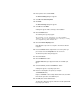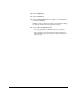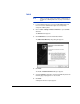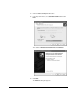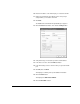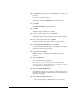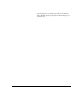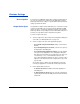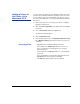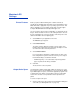HP RIP Software - User Guide
5-14 Macintosh OS Settings
Macintosh OS
Settings
Printer Features Before you print, install the Printing Tools software and fonts as
described in the Printing Tools User Guide. You should install the Laser-
Writer driver that is appropriate for your operating system version. This
driver is available on your operating system disks or from the Apple
Computer World Wide Web site at http://www.apple.com/.
You can set device options from your application, or simply leave all set-
tings to “Printer’s Default.” In this case, the settings that are in effect on
the Port configuration are used. See the RIP’s online Help or the User
Guide for information about configuring ports.
1. Select Print from your application’s File menu.
The Print dialog box appears.
2. Click Printer Features.
The Printer Features dialog box appears. The two pages of the
Printer Features dialog box can be viewed by selecting Set 1 and
Set 2 from the Feature Sets drop-down box.
3. Select Printer Features.
If you select Printer’s Default, the settings that are in effect on the
Port configuration in System Control are used. If you are using an
ICC workflow, always select Printer’s Default.
• Alt-PPD Page Flip — select this feature if previously-printed
pages are printed in the wrong orientation.
4. Click Print.
The document is sent to the printer.
Output Color Space Your application software and the RIP software are allow you to select
from a variety of device-specific RGB color conversion methods. Match-
ing an RGB output color space, as defined in application programs such
as Adobe Photoshop, with its corresponding conversion method will
result in more accurate color reproduction and an expanded color
gamut.
To select an output color space:
1. Select an output color space from the Port Configuration dialog box
on the RIP (see “Working with Ports” on page 3-3).