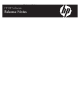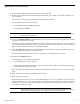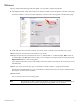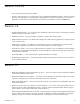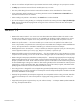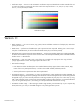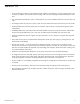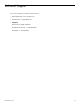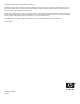HP RIP Software - HP RIP Software Release Notes
0706400 Revision E 7
Version 1.0
• Do not use the URL “localhost” when launching the RIP interface in a web browser, use the computer name or the
computer’s IP address. See “Remote Console” on page 1-24 of the User Guide (part number 0706399) for instruc-
tions.
• The “Start Kodiak Automatically” option in the Kodiak tray icon menu is disabled until a future version of the soft-
ware.
• Avoid large numbers of print jobs in queues, which slows the visible performance of the browser view of the RIP.
• Creating Media Saver jobs and copying jobs are computer resource-intensive. Avoid performing these actions
while printing.
• The default Media Saver job width (width of the media loaded on the printer) may not match the width saved in
the previously-saved Media Saver job. In this case, the width saved in the Media Saver job will be used.
• Creating a Media Saver job with a gutter of 0 (zero) will result in an error. Always use a gutter value of greater
than zero.
• Ensure that all print jobs are complete before shutting down the RIP. Any jobs ripping or printing when you shut
down the RIP will be deleted.
• New browser window — from the browser that is displaying the RIP, if you launch a new window from the
browser’s File menu (Ctrl-N in Internet Explorer and Firefox), or browse to another site in the original window and
then return to the RIP, the RIP will apparently stop responding. If this happens, refresh the browser window (press
F5 in Internet Explorer and Firefox).
• Otherwise, avoid refreshing the RIP browser. It may cause inaccuracies in the information displayed.
• To change the name of a Hot Folder, click the port listing in the tree view, then change the name in the General
tab of the Port Properties screen. Add, delete, and rename Hot Folders from within the RIP browser, rather than
using operating system commands. Creating subfolders within a Hot Folder is not supported.
• The ICC workflow is not completely compatible with printing from an application via WinLink ports. Use Hot Fold-
ers instead.
• Clicking on the “Java Memory” field on the sever information page will attempt to free unused memory.
• The uninstallation procedure may not delete some files, folders, and printers. After running the uninstaller, manu-
ally delete these items.