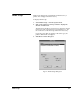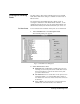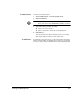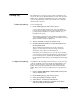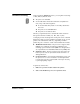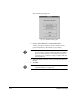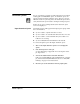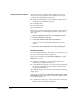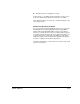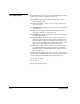ColorSpan Legacy System Control - User Guide
3-14 Attention Queues
Output Attention Queue
An Attention queue will appear in the Output queue group
when a job can not be printed. Some common causes of jobs
routing to the output Attention queue are:
◆
Media Size Mismatch (the job was RIPed for a different size
media than is installed in the printer.)
◆
Media Mismatch
◆
No Media Installed
◆
External Disk Full
Other causes are listed in Appendix A and in the online help. To
correct and print a job in the Output Attention queue follow
these steps:
1. Click on the Attention queue icon to display the queue.
2. Note the disposition of the job.
3. Correct the situation that caused the Attention.
Suggestions for correcting media mismatches are given
below.
4. Move the job to the Standard or Priority output queue.
Media Mismatches
To correct media mismatches, first check to see how the job was
processed, and then follow these suggestions:
If the job was configured for SmoothTone Full Page or either
Mural mode, you can:
◆
Change the media type in the Document Details box to
match what is loaded in the printer, or
◆
Load a different media type or size in the printer and change
the printer configuration to agree with the media listed in
the Document Details box.
After making changes, move the job to the Standard or Priority
output queue.
If the job was configured for SmoothTone Image Only or Tradi-
tional Halftone
, either
delete the job and print it again with the
correct media settings, or:
◆
Load the same media type or size in the printer as that speci-
fied in the Document Details dialog box.