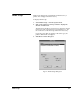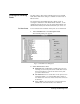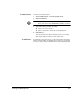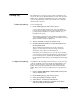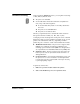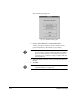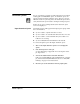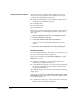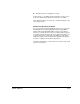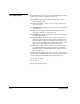ColorSpan Legacy System Control - User Guide
3-10 Tracking Log
Tracking Log
The Tracking Log queue keeps track of all jobs that have been
processed. You can use this information to assist with customer
billing and to determine what happened to jobs during their
route to the printer. You can also save the file onto a separate
disk for future reference.
To View the Job Log
To view the Job Log:
1. In the Tracking group, click on the Log icon.
A queue appears that contains a list of all jobs that have
been processed, with the most recent listed at the top. The
job disposition (whether it was printed, deleted, etc.) is
included in the queue.
This list may appear in text only format or it may include
queue thumbnail images, depending on the format specified
in the General Preferences dialog box.
2. Click on the name of the job you wish to view.
3. Click the information button or select information from
the Document menu.
The Document Details dialog box for the selected job
appears. See the Print Server & Driver Setup Guide for a
description of the options in this dialog box.
If the print server cannot process a job due to a PostScript
error, an entry is made in the Tracking Log with the disposi-
tion of PostScript error. Clicking the PS Output button in
the Document Details dialog box will display the PostScript
error.
To Export the Job Log
In addition to the standard queue functions, you can select one
or more documents, and export them (in ASCII format) to dis-
kette for future reference or use with other application pro-
grams. You can use this information to assist with customer
billing and as your record of system activity. To export the Job
Log:
1. Insert a writable DOS (FAT) formatted disk into the print
server’s diskette drive.
2. In the Tracking group, click on the Log icon.
3. Select the logs that you want to export.
4. Select Export... from the Document menu.
5. After the system is finished copying the selected files,
remove the diskette from the drive.