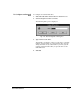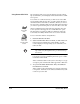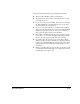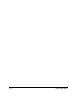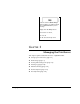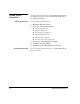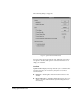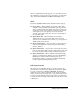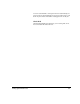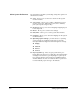ColorSpan Legacy System Control - User Guide
3-4 Setting System Preferences
When a confirmation message appears, you can either execute
the command, or cancel it. If you do not want to see these mes-
sages, uncheck the Deletions and Moves and Copies boxes.
Show
By default, System Control enables all items in this category.
◆ Drive Usage
—
When enabled, the amount of disk space
available on all hard disks (internal drive plus any external
drives) is indicated by a bar graph at the bottom of the Sys-
tem Control screen. The red portion represents the amount
of disk space in use. The green portion represents the
amount of free space and is also shown as a percentage of
the total disk space.
◆ Queue Menu Bar
—
When enabled, the menu bar is
displayed at the top of the queue dialog box. All menu
options are also available in the toolbar, so you may prefer to
disable (hide) the menu bar.
◆ Queue Column Titles
—
You can set this so that a queue in
text view will display the column titles: Document Name,
Creator, and Size.
◆ Queue Status Lines
—
You can turn on the status line at the
bottom of the queue dialog box that indicates the total num-
ber of files and the number of files selected in the queue.
◆ Queue Thumbnails —
When enabled, a Thumbnail image
appears in output queues and the job log for Mural Bigger,
Mural Better, and SmoothTone Full Page jobs, and
PressMate-FS halftone mode jobs. The Queue Thumbnail
image is generated during the RIP process.
Full Screen Preview
The System Control default setting is to create previews only
when Preview is selected in the output queue document details
box. This is referred to as
Create on Demand
. The RIP time
required to create a preview depends on the page size and the
extent of current system activity. If you only occasionally need a
preview, keep this default setting. It will require several minutes
to create the Preview image on demand, but it will take less time
to RIP all jobs.