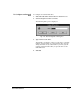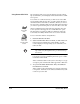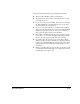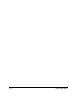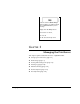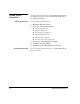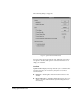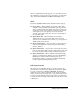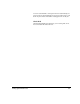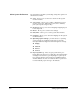ColorSpan Legacy System Control - User Guide
3-2 Setting System Preferences
Setting System
Preferences
You can control the appearance of the System Control interface,
and whether previews are created automatically at RIP time or
on-demand after RIPing.
Setting Preferences
To set System Control Preferences:
1. Display the Preferences menu.
2. Select one of the following options:
◆
General (see page 3-2)
◆
Color (see page 3-6)
◆
Screen Saver (see page 3-6)
◆
Keyboard (see page 3-6)
◆
Date/Time (see page 3-6)
◆
Export System Log (see page 3-6)
3. Change one or more Preferences settings.
4. Click OK to save your changes.
5. Click Cancel to keep the Preferences as they are.
General Preferences
To set the System Control Preferences, select General from the
Preferences menu.