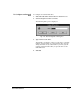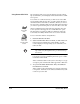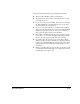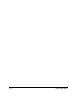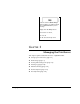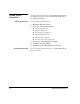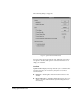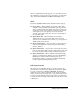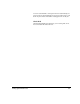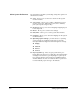ColorSpan Legacy System Control - User Guide
2-32 External Disk Drives
Using Removable Disks
The ColorSpan print server supports magneto-optical, Iomega
Zip (SCSI interface), and Iomega Jaz removable disk drives as RIP
Saver queues.
To store files on a removable disk, you will need to load a RIP
Saver-formatted disk into the drive. System Control will detect
unformatted disks and format (or initialize) them if you choose.
You can remove formatted disks and load them again later when
you want to reprint existing files or store more files to the disk.
When a formatted disk is loaded into the removable drive the
icon in System Control appears as a normal RIP Saver queue.
The disk name is appended to RIP Saver. Numbers under the
icon indicate how many RIP Saver files are stored on the disk.
To use a removable disk for saving RIP files:
1. Insert the disk into the drive.
2. Select Load from the drive icon menu, or click on the icon.
If the disk is not formatted for saving RIP files, System
Control displays a message asking if you would like to ini-
tialize the disk.
Note
It will take several minutes to initialize the disk, depend-
ing on disk size, during which time you cannot use Sys-
tem Control.
After initialization, the Configure RIP Saver Drive dialog
box appears. If you are initializing the disk, type in a name
for the disk and click OK.
When a formatted disk is loaded, the icon changes to a typi-
cal output queue with the disk name appended to RIP Saver.
3. To eject a removable disk from the drive, select Unload
from the drive icon menu.
When a disk is loaded, the manual eject button on the drive
is inoperable. You must use the Unload command in System
Control to eject the disk.
Empty
Removable
Drive
Removable
Drive with
formatted disk
loaded