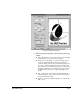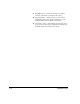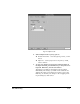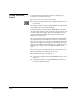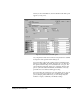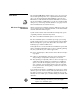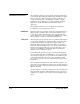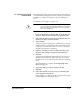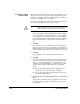ColorSpan Legacy System Control - User Guide
2-30 External Disk Drives
To Initialize a New
External Disk
Make sure the disk drive is connected, the ID number is set, and
the server is turned on. After the system boots and detects the
new device, it displays a message asking whether you want the
new device configuration to be updated.
If you are initializing a removable disk, insert the disk into the
drive. The system will detect that it is a new disk.
Caution
Initializing a disk drive removes all data from the
disk. Make sure you do not have any important infor-
mation stored on the disk before you initialize it.
1. Click OK in the message dialog box.
The system displays a message informing you that the disk
(fixed or removable) located at SCSI ID x is not recognized
as a server disk. (“x” is the ID number you assigned when
you installed the disk). It asks whether you want to initialize
the disk, and informs you that all data on the disk will be
lost.
2. Click OK.
The system asks you to confirm that you want to initialize
the disk, since any data on the drive will be lost. Make sure
that the disk does not contain any important data. Once the
disk is initialized, any data that existed cannot be recovered.
3. Click OK.
The system asks you to wait while the system reboots.
4. Click OK.
After the system boots, it formats the new disk and writes a
special server identifier on the disk. This enables the print
server to recognize the disk if it is ever installed in or on
another server. After formatting is complete, the new disk
appears in the System Control display as a new output
queue.
◆
A fixed disk will be identified with a default name of
“SCSI x” (where x is the ID number assigned).
◆
A removable disk will be identified with the name you
gave it during initialization.
5. Restart the server, using the Restart option on the System
menu.
This updates the Working Space bar graph at the bottom of
the System Control display to include space from any new
external disks.