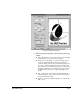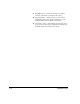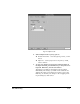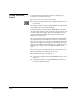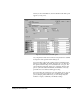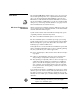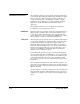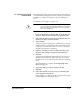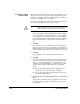ColorSpan Legacy System Control - User Guide
EPS/TIFF Printing 2-21
7. Click the Tiling & Scaling tab to specify tiling and scaling
settings.
◆
Tiles - The number of rows and columns is automatically
updated when you resize (scale) the image.
◆
Composite Box (scaling) - to resize the image, use the
mouse to drag the handles of the image. When you
resize the image past the edge of the current paper size,
the image is automatically positioned on a field of tiles.
You can also reposition the image relative to the tiles by
dragging it with the mouse. Alternatively, you can spec-
ify numeric left and bottom origins, and height and
width.
◆
Flip - to flip (mirror) the image, check the Horizontal or
Vertical checkbox. This is convenient when printing on
reverse-print backlit media.
◆
Rotation - select the number of degrees to rotate: 0, 90,
180, or 270.
Fig. 2-10. Tiling & Scaling tab