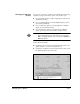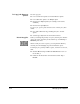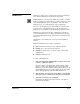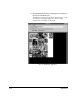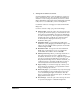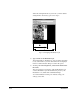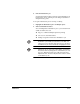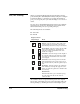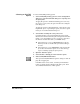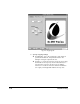ColorSpan Legacy System Control - User Guide
EPS/TIFF Printing 2-19
Selecting an EPS/TIFF
Option
To select an EPS/TIFF printing option:
1. Select an EPS/TIFF printing option in a Port Configuration
dialog box or Document Details dialog box of a print job in
an Input queue.
To apply the option to all EPS and bitmap jobs received by
the server at a port, select the option in the Port Configura-
tion dialog box.
To apply the option to an individual job, route the job to the
Input Hold queue or paused Input queue, and select option
in the job’s Document Details dialog box.
2. Send an EPS or bitmap file to the print server.
Download an EPS or supported bitmap file from a client
Macintosh or Windows PC using the ColorSpan Downloader
Utility, or use the DiskDirect port to enqueue a supported
file from an external disk drive (or CD-ROM drive).
◆
If the Input port is set to an
Automatic
EPS mode, the
EPS file proceeds to the RIP and is printed according to
its route.
◆
If the Input port is set to
Manual
EPS mode, the EPS file
proceeds to the Attention queue. Go to the following
steps to manually specify the print options.
3. Open the Attention queue.
4. Select the EPS or bitmap job in the Attention queue.
5. Click the EPS/TIFF Manual button.
This opens the EPS/TIFF Manual options dialog box and dis-
plays the Cropping tab.
If the EPS button is not visible, click the job information
button to display the Document Details dialog box. Then
select Manual from the list of EPS options.