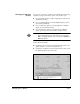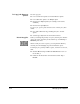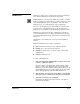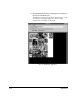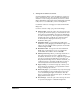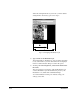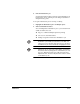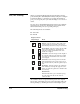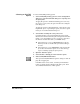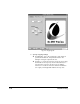ColorSpan Legacy System Control - User Guide
MediaSaver 2-15
5. Arrange the documents as desired.
Click and drag the image of each document to a new loca-
tion as shown in Fig. 2-8. You can enlarge the MediaSaver
window to reveal a scrap area, which you can use to hold
images indefinitely. The length of the media image automat-
ically resizes to accommodate your new arrangement.
Documents cannot be overlapped or rotated in the media
image area.
Use these controls to help you position the images:
◆ Gutter width
- Select this option from the Layout menu
to specify the minimum space you want between docu-
ments when using Guided positioning. The default gut-
ter is 0.5 inch (12.7 mm). The margin used on the right
and left sides of the media will vary with the printer
model used, but is displayed near the top of the
MediaSaver dialog box.
◆ Adjustable width
- you can adjust the width of the
MediaSaver job by dragging its individual images to the
right or left. The area that will be printed is shown with
a white background
➊
.
◆ Maximum width
- the Layout menu has a Maximum
Width option, which allows you to set a maximum
media width. This width is shown in black
➋
.
◆ Guided positioning
- When you arrange documents in
this mode, blue lines are shown to indicate gutter
boundaries. Documents are not “snapped” to a grid pat-
tern (as in a page layout application), but when you
drag a document image close to another document, it is
“pulled” precisely to the gutter width. This provides a
consistent space between documents for trimming.
◆ Page scrolling
- To scroll the image up or down, hold
down the left mouse button over any blank area of the
image, and drag it up or down.
◆ Delete sub pages
- you can delete any component page
from the MediaSaver job by holding the mouse cursor
over it and clicking the right mouse button. This dis-
plays a context menu with a Delete option. To delete the
page, click the Delete option.
◆ Auto Arrange
- select this option from the Layout menu
to reposition the pages in a default arrangement.