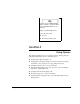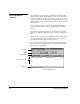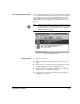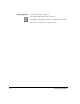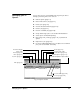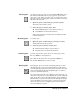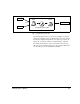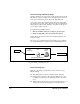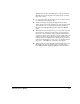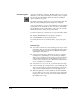ColorSpan Legacy System Control - User Guide
2-10 Managing Jobs in Queues
Previewing Jobs
A job preview image is created by the RIP. It allows you to verify
that fonts, colors, and positioning are accurate before you print.
You can preview SmoothTone mode jobs that are in Output
queues or RIP Saver queues.
The media is shown as white paper on a black background. The
black area surrounding the preview image does not print.
A job preview image is a color-corrected image of a job as RIPed
by the print server. The image is color corrected by ColorMark
for the monitor as well as the printer, so the colors are accurate
within the monitor's ability to reproduce them.
To Preview a print job, select the job in a queue and then either:
◆
Click the
Preview
button in the queue’s Toolbar, or
◆
Select
Preview
from the Document menu.
To exit the Preview screen, click the mouse, or press the space
bar.
Preview Tips
◆
To preview a job before it starts printing, route the job to the
Hold queue first. If you preview jobs frequently before print-
ing, set up an Input port routed to the Output Hold queue
specifically for this purpose.
◆
A preview can take up to 10 minutes to create on a heavily
loaded system, particularly if you are printing to multiple
devices. If you routinely view previews, you can save time by
setting a General Preference to automatically create a pre-
view for every job after the job is RIPed. See “Full Screen Pre-
view” on page 3-4 for instructions.
◆
You cannot zoom in, zoom out, or scroll the preview image.
◆
You can use Page Up or Page Down to view a multipage job.
The server beeps when you press the Page Up or Down key
and you have reached either the first or last page the job.
◆
When an application creates separations and sends individ-
ual color planes to the server, the preview shows each plane
in gray tones. This is how jobs are sent in an ICC workflow
(ColorMark+ users only).