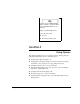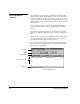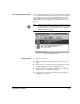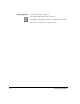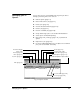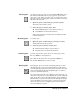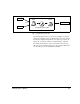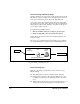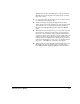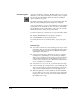ColorSpan Legacy System Control - User Guide
2-6 Managing Jobs in Queues
Pausing Jobs
You can pause any job unless it is in a Hold or RIP Saver queue.
The Pause and Resume buttons only appear in queues where
they can be used. When you pause a job, it will not move on to
the next step in its routing path. A paused job will not enter the
RIP and it will not print.
1. Open the queue contains the job you want to pause.
The Pause button will be yellow.
2. Select the job you want to pause, then:
◆
Click the
Pause
button on the queue’s Toolbar, or
◆
Select
Pause
from the Document menu
When paused, the Pause button turns off and the Resume
button turns green.
Resuming Jobs
To re s ume a j ob :
1. Open the queue contains the job you want to resume.
The Resume button will be green.
2. Select the job you want to resume, then:
◆
Click the Resume button on the Toolbar, or
◆
Select Resume from the Document menu
Deleting Jobs
To delete a job from a queue, select one or more jobs, then:
◆
Press
Delete
on the keyboard, or
◆
Pull down the Document menu and select
Delete
, or
◆
Click the
Delete
button on the Toolbar.
Routing Jobs
Each print job processed by the ColorSpan print server enters
through the port you specify and then follows a path called a
route through the print server to the printer. You select the route
that your file will take through the printing process either by
port or by individual print job.
You send a print job from your computer to the server. Fig. 2-4
shows how a typical job is routed through the system. Inside the
print server, the job passes through an Input queue and then to
the RIP where it is processed. It then travels through an Output
queue and finally to an output device connected to the print
server. You can also store a completed job back to the print
server (in a RIP Saver queue).