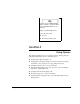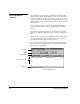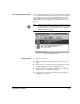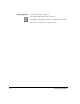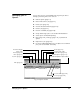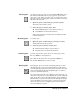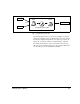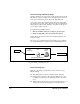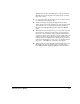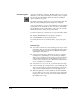ColorSpan Legacy System Control - User Guide
2-2 Viewing Jobs in Queues
Viewing Jobs in
Queues
Any document or special group of documents (RIP Saver
®
file,
MediaSaver document, N-UP, multiple copies of a document) is
known as a print job. You can open queues to view a list of jobs
in the queue and to view individual document details. You can
change settings for jobs that have not been processed (those in
Input queues).
To view a queue, click a queue icon in the Input or Output
group with the left mouse button. A typical queue is shown in
Fig. 2-1.
Each queue contains three fields, one each for the job’s name,
name of the application that generated it (Creator) and the file
size.
With the queue open, you can manipulate and get details about
jobs using the Toolbar. The functions on the toolbar are also
provided in the Queue and Document menus.
You can move and resize the queue to view a large number of
files at one time. The number of files in the queue is shown at
the lower left of the window.
Fig. 2-1. Typical queue
Status line
Documents in Queue
Tool bar
Menu bar
Column Titles