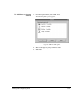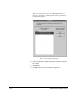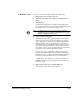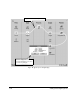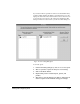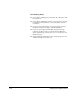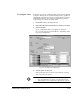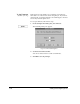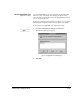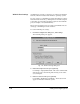ColorSpan Legacy System Control - User Guide
Adding and Configuring Ports 1-27
To Configure a Port
Each input port can be configured with settings that are applied
to all jobs entering the server through that port. It is possible to
add multiple ports that are routed to a single printer, each port
with different settings. The settings specified in the print job
override the port settings, when they differ.
1. Position the cursor over the port icon.
2. Click and hold either mouse button to view the port menu.
3. Select Configure.
A port configuration dialog box appears as shown in
Fig. 1-12. The options provided will vary, depending on the
type of port and printer.
4. Set the options for the port.
Refer to the Print Server & Driver Setup Guide for a descrip-
tion of specific port options.
Note
Print job settings assigned from the driver during print-
ing override these port options. See the
Print Server &
Driver Guides
for more information about driver options.
Fig. 1-12. Configure Port dialog box