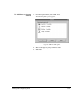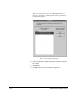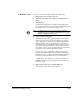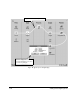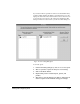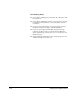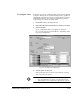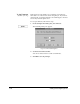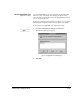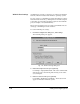ColorSpan Legacy System Control - User Guide
Adding and Configuring Ports 1-25
If you add or remove a printer or remove an external disk drive,
System Control displays the dialog box shown in Fig. 1-11. Any
input ports that were routed to the removed device now need to
be re-routed to a new device. All of the ports displayed in this
dialog box must be routed before you can close this dialog box.
To reroute a port:
1. In the Port Routing dialog box, click on one or more ports.
2. Click on a printer or queue for the port's new routing.
3. Click on the Route button.
4. Repeat until you have routed all ports, queues, and
printers.
5. Click Save to save the changes you made or click Cancel to
return to System Control without saving your changes.
Fig. 1-11. Port routing dialog box