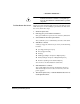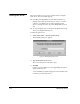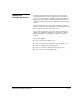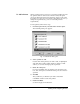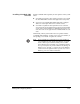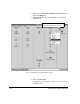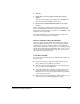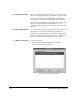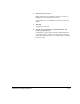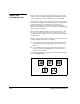ColorSpan Legacy System Control - User Guide
1-18 Adding and Configuring Printers
To Configure a Printer
Before you configure the printer, make sure it is connected to
the server, plugged in, turned on, and added to System Control.
To configure a printer, click and hold either mouse button on
the printer icon, and then select Configure… from the menu.
A printer configuration dialog box appears. The contents of the
dialog box varies, depending on which printer you are
configuring. Refer to the Print Server & Driver Setup Guide for
details.
To View Printer Status
To view a printer’s status, click and hold either mouse button on
the printer icon, and then select Status… from the menu.
A printer status dialog box appears. The contents of the dialog
box varies, depending on which printer you are configuring.
Refer to the Print Server & Driver Setup Guide for details.
To Remove a Printer
To remove a printer:
1. From the System menu, select Remove - Printer.
The following dialog box appears:
Fig. 1-6. Remove Printer
dialog box