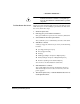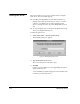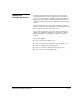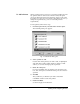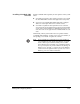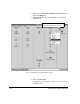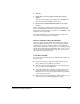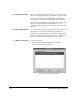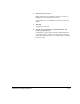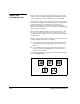ColorSpan Legacy System Control - User Guide
Adding and Configuring Printers 1-17
4. Click Yes.
5. Follow the on-screen prompts to finish the software
update.
The server will prompt you to update the ColorMark soft-
ware for each printer installed on the server.
6. Remove the ColorMark CMS disk and store it in a safe
location.
If the color accuracy of printed output is not acceptable, per-
form a ColorMark CMS calibration. Load the media onto the
printer, then from the printer icon menu, select Calibrate... and
follow the on-screen prompts.
For further information about calibration, refer to the Print
Server & Driver Setup Guide for your printer.
Previous Calibration Data Not Deleted
When you update the ColorMark CMS software for a printer
after performing calibrations for one or more ink and media
combinations, existing calibration data is not automatically
deleted. The installer gives you the option of resetting or retain-
ing this data. From the Printer Calibration dialog box, you can
choose to reset this calibration data all at once, or for selected
ink and media combinations only.
If You Have Trouble
If you have trouble installing the ColorMark CMS software, fol-
low these steps:
◆
If the server was previously up and running, wait for any
jobs to finish spooling, RIPing, or printing.
◆
Make sure that the ColorMark Profilers are installed (except
for color copiers and PressMate-FS).
◆
If any external disk drives connected to the print server are
powered off, perform a shutdown procedure and power
down the server. Power up all external SCSI drives and then
power up the print server.
◆
Make sure that the DisplayMaker Pro Docking Station is con-
nected to the server (for DisplayMaker Pro only).