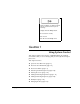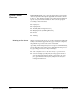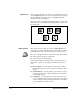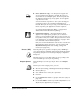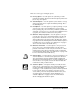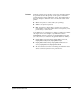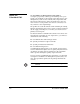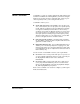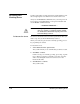ColorSpan Legacy System Control - User Guide
System Control Overview 1-5
◆ Direct (Macintosh only) —
Use this queue to bypass the
spooler and send a job
directly to the RIP. The job is pro-
cessed and sent to an Output queue. The Direct queue has
the highest printing priority of any queue. Its icon appears
only when it is in use.
You can use Direct only when no other job is currently pro-
cessing and only for jobs routed from AppleTalk ports.
Because direct jobs are not spooled, you should send jobs to
Direct only when your application software requires it.
See “Direct Printing (Macintosh Only)” on page 2-8 for
detailed information about Direct printing.
◆ Input Attention Queue —
The Input Attention queue
appears in the Input queue group if a job is routed to a
printer or an external device that does not exist. You can cor-
rect problems with jobs routed to this queue and move them
to an input queue. See “Attention Queues” on page 3-13 for
more information about Attention queues.
Print jobs set with “EPS Manual” mode are also routed to the
Input Attention queue. From there, you can select special
EPS/TIFF manual options
such as tiling, scaling, and
rotation (see page 2-18)
Process (RIP)
After the print job is spooled to an input queue, the RIP pro-
cesses the PostScript commands and translates them into images
for printing using its Level 2 PostScript language-compatible
interpreter.
The RIP can process a job while other jobs are spooling to the
server and while processed jobs are printing.
Output Queues
After the RIP processes the job, the job moves to an Output
queue.
When a job is in an output queue, you can:
◆
Alter the print settings, including N-UP and Step-and-Repeat
◆
Cancel (delete) it
◆
Save a RIPed version of the job to print later
◆
Preview it
◆
Use the
Media Saver
feature to group it with other jobs (see
page 2-13)
◆
Use the
ColorMark+
software’s post-RIP manipulation tool to
adjust the job’s appearance (see page 1-9)