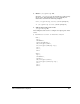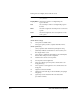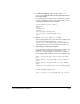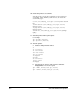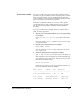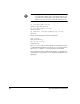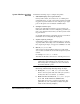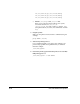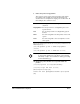ColorSpan Legacy System Control - User Guide
Unix and VAX Based Computers B-9
System V Release 4.0 Unix
Network
Perform the following steps to configure the printer:
1. Add TCP/IP input ports to System Control.
From System Control, select Add...Port. See “Adding and
Configuring Ports” on page 1-20 for more details about add-
ing ports to System Control. You can configure up to eight
ports on the print server for TCP/IP communication.
2. Configure each new port.
In the port configuration window, type in a unique port
name. This name will be used in configuring your Unix sys-
tem, so the characters must follow your Unix system’s nam-
ing conventions.
See “TCP/IP Port Settings” beginning on page 1-32 for more
information about configuring the input port.
3. Acquire superuser privileges.
Configuring a printer requires making changes to contents
of protected files and issuing reserved commands. You must
have superuser privileges (be logged on as ROOT) to do this.
4. Edit the /etc/hosts file.
Add an entry for the LaserMaster print server. This name
does not have to match the server name assigned in System
Control.
For example: 107.202.65.1 CMPRO
This links the IP address 147.202.65.1 with the print server.
Note
If the TCP/IP system is running DNS, your network
administrator must add the printer information to the
DNS lookup table. See page B-15 for more information
about DNS and NIS systems.
5. If this is the first printer to be installed on this host follow
these steps, otherwise skip this step and go to step 6.
a. Modify the /etc/rc and /etc/shutdown files.
Refer to the user guides that came with your system to
modify these files to enable the lp scheduler.
b. Make sure there are links from /etc/init.d/lp to
an S and K file in the boot subdirectories.
If the links do not exist, you must create them. (The
pathnames for your system may not match the path-
names in the following examples.)