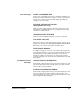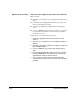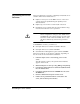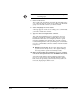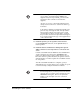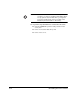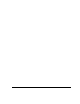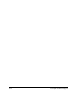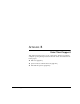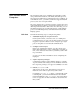ColorSpan Legacy System Control - User Guide
Reinstalling the Server Software A-13
Note
If the following error message appears after the
server restarts, and if the Ethernet 100Base-TX
Upgrade was previously installed, you will need to
reinstall the driver software for the Ethernet
Upgrade:
“At least one service or driver failed during system
startup. Use Event Viewer to examine the event log
for details.”
In the
Ethernet 100Base-TX Upgrade Kit Upgrade Notes
,
perform steps 9 through the end of the procedure.
Then continue with the next step below. You will
need the Ethernet driver software disk to complete
the procedure. Contact ColorSpan Technical Support
if you need a replacement copy of the
Upgrade Notes
or the software disk.
11. Install the printer(s) to the System Control interface.
Use the Add Printers function (on the System menu) to
install a printer.
12. Install the latest ColorMark Color Management System
(CMS) software for each output device connected to the
server.
Load the ColorMark CMS CD-ROM into the CD-ROM drive
on the ColorSpan server, then select ColorMark from a
printer icon menu in the System Control interface. If you
have more than one printer installed, the updater software
will ask whether you want to update the ColorMark software
for each printer.
After the ColorMark installation is complete, specify a
default media type for each input port by clicking on a port
icon and selecting Configure from the icon menu.
Note
The DisplayMaker Pro and DisplayMaker XL60, and
their docking stations, must be powered on and con-
nected to the server before either will appear in the
Add Printers
dialog box. Refer to the
Quick Start
Guide
for your ColorSpan server for connection
instructions.