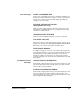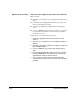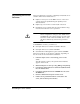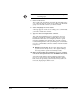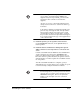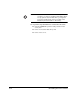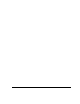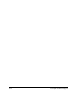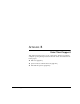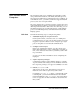ColorSpan Legacy System Control - User Guide
A-12 Reinstalling the Server Software
Note
All external drives must be powered off during the
following steps.
7. Power on the server.
The system reads the diskette and starts the installation pro-
cess. A message appears on the screen asking you which lan-
guage version of the software you want to install.
8. Select a language version to install.
A message appears on the screen asking you to confirm that
you want to install the software.
9. Type Y on the server keyboard to continue.
This starts the installation process. Follow the onscreen
prompts to install the software. During this process, the
internal fixed disk drive is reconfigured, files are copied
from the CD-ROM to the internal drive, and the system is
restarted multiple times. The system will pause several times
for you to confirm that it should continue with the installa-
tion process.
◆ RIPStation model 266:
The message “Decompressing
System Software Components...” also appears during
this step, and the system automatically restarts.
10. When prompted after the installation process is complete,
remove the ColorSpan Print Server CD-ROM from its drive.
You removed the diskette when prompted earlier in the
process. Do not power on any external disk drives at this
time. Next, the operating system restarts and System Con-
trol starts, displaying its main screen.