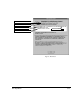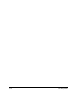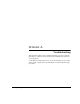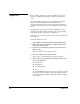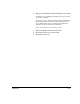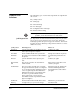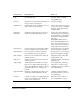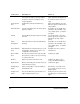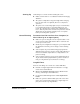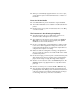ColorSpan Legacy System Control - User Guide
A-2 Diagnostics
Diagnostics
Before seeking solutions to specific problems, run the server
Diagnostics application that ships on diskette with the print
server.
The server Diagnostics enable you to communicate detailed
troubleshooting information about the print server to
ColorSpan Technical Support. You can relay this information
verbally over the phone, or via a saved diagnostic report on dis-
kette.
This application can detect problems with hardware, such as
serial port problems, memory problems, video card problems,
hard disk problems, and incorrect configurations.
If the server does not pass all of these tests, call ColorSpan Tech-
nical Support.
To run the diagnostics tests:
1. Select Shutdown from the System Control System menu.
2. When the software shut down is complete, turn off the
print server power switch.
3. Insert the server Diagnostics disk into the print server’s
diskette drive.
Make sure the disk is not write protected.
4. Turn on the print server’s power switch.
The system boots and displays the diagnostics menu.
5. Select the test or test mode using the up and down arrow
keys on the keyboard.
◆
Run One Test
◆
Run All Tests
◆
Run Selected Tests
◆
Exit
If you are running the Diagnostics only to prepare to update
the System Control software, remove the Diagnostics Disk
now and restart the system by switching off, then switching
on the power.