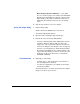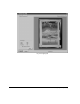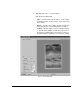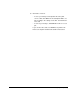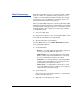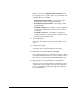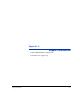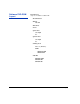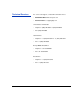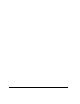ColorSpan Legacy Printing Tools - User Guide for Microsoft Windows OS
Configuring the Image Utility 2-7
• Warn about progressive JPEG files — some JPEG
files are saved in a progressive format for the World Wide
Web browsers that displays the image in a progressively
higher quality as the image is downloaded. This has no
application when printing, and it can cause PostScript
errors.
8. Click the Close button to save your changes.
Using the Image Utility 1. Run the Image Utility.
Double-click the file csui.exe or the shortcut to it.
The Image Utility window appears.
2. Open the folder containing a supported file type.
3. Drag the file icon to the Image Utility window.
• If the file is a bitmap image (TIFF, JPEG, EPS), the trans-
formations dialog box appears with a preview of the
image. Go to step 4. (If Passthrough was selected in the
Preferences dialog box, this dialog box does not appear.)
• If the file is a PostScript (PS) or Adobe Acrobat Portable
Document Format (PDF) file, the software displays a dia-
log box that asks whether you want to save the file to the
destination shown on the Preferences > General tab.
Click Save or Cancel.
Transformation 4. Optionally, crop the image.
• Using the mouse, click and drag the corner handles of
the red cropping box as desired.
• To return the cropping box to its original size and shape,
click the Reset button.
The pixel dimensions, resolution, and format of the original
image are shown for your reference.