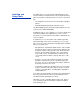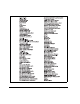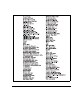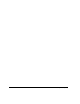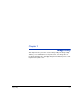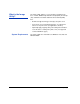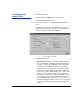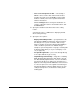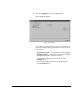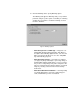ColorSpan Legacy Printing Tools - User Guide for Microsoft Windows OS
2-4 Configuring the Image Utility
• Save to a PostScript file on disk — a PostScript or
PDF file can be saved to disk, and transferred subse-
quently to the print server via DiskDirect (removeable
media or network). Refer to the System Control User
Guide for instructions.
Click the Change button to change the destination. To
reset the output file location to the default location, click
the Reset button.
4. Specify the default measurement units for the scaling
feature.
Select pixels, inches, or millimeters to display by default
when scaling an image.
5. Specify the other options.
• Display TIFF/JPEG previews — specify whether to dis-
play TIFF and JPEG preview images in the transforma-
tion dialog boxes. If you do not want to wait for large
images to display, uncheck the “Display TIFF/JPEG pre-
views” checkbox. If previews are enabled and you
attempt to open an image that is very large, a warning will
be displayed that allows you to proceed anyway or can-
cel (see page 2-6).
• Use passthrough mode — passes files through directly
to file output, without any processing.
• Strip EXIF tags automatically — image files containing
EXIF (Exchangeable Image File) data, which is descrip-
tive data added by digital cameras, can cause the RIP to
generate PostScript errors. When you check this box, a
duplicate of the image with the EXIF data removed from it
is sent to the print server. The original is left unchanged.
If downloaded images taken by digital cameras are gen-
erating PostScript errors, check this box and try down-
loading again.