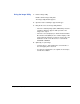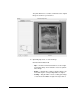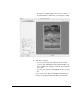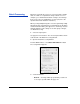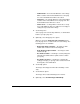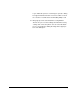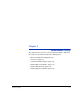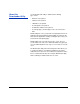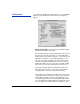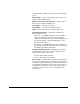ColorSpan Legacy Printing Tools - User Guide for Macintosh OS
Batch Processing 2-11
• Fit Horizontal — the horizontal dimension of the image
will be scaled to fit the horizontal dimension of the page
size. The vertical dimension will not be scaled.
• Fit Vertical — the vertical dimension of the image will be
scaled to fit the vertical dimension of the page size. The
horizontal dimension will not be scaled.
• Stretch to Fit — to image will be scaled to fit as closely
as possible within the page size, without necessarily pre-
serving the aspect ratio of the image.
4. Set the Page Size.
Select a page size from the drop-down list, or click the Set
button to specify a page size.
5. Optionally, select Snap page size options.
When you check the Snap page size to fit image check-
box, the page size is set to the same size as the image. The
following options are available:
• Respecting image resolution — the image is down-
loaded at the resolution found in the image file.
• At 72 dpi PostScript resolution — the image is down-
loaded at 72 dpi.
• At a fixed resolution — the image is scaled (enlarged or
reduced) then downloaded so it prints at the resolution
you specify.
• At a fixed scale factor — the image is scaled by the
scaling percentage you specify, at the resolution found in
the image file, then downloaded.
6. Set the Flip options.
The image can be flipped or mirrored horizontally or verti-
cally.
7. Set the Rotate options.
The image can be rotated in 90 degree increments.
8. Optionally, select Confirm Images Individually.